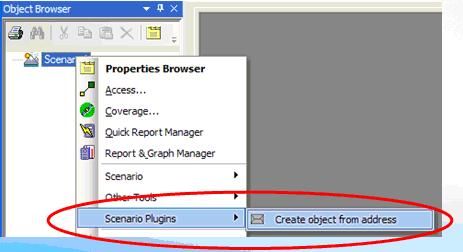
User interface (UI) plugins provide the capability to extend AGI products at run-time. UI plugins allow you to leverage your own software development environment (SDE) to integrate custom user interfaces that run seamlessly inside AGI products, and exist alongside the standard elements and controls provided by our COTS software packages. UI plugins allow you to add custom toolbars, extend existing context menus, host custom windows, and manage plugin properties. Using these custom toolbars, context menus, and user controls, you can follow workflows unique to your organization or use third-party code directly within the desktop environment. The result is powerful user-defined workflows which can enhance your user experience and extend AGI products to accommodate powerful integration of AGI technology and in-house functionality.
The UI plugins libraries provide the tools necessary to integrate object level context menus into the hosting environment (STK). These custom context menus and menu items can be used to control integrated and external tools seamlessly from within the hosting environment. Using UI plugins, you can:
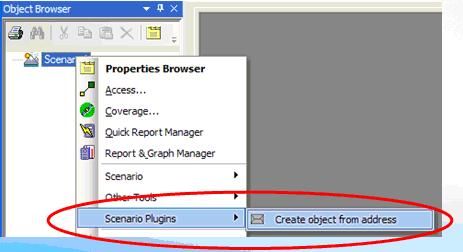
The UI plugins libraries provide the tools necessary to integrate and control custom toolbars that are accessible via the hosting environment. These custom toolbars can then be used to drive your customized workflows and controls seamlessly from within the hosting environment. Using UI plugins, you can:
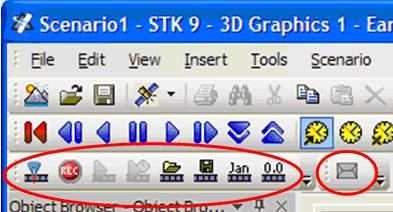
The UI plugins libraries enable seamless integration of custom window forms into the STK environment. The framework provides facilities to host native custom windows, as well as the window forms based on .NET user controls. These custom windows can be used to extend the hosting environment by integrating custom functionality and workflows. Using UI plugins, you can:
To manage the registered plugins, the hosting environment offers a user interface integrated into the application level options that displays all registered plugins, their status and a list of supported commands. The custom configuration page is hosted by the application and provides a user interface that can be used to edit the plugin's settings.
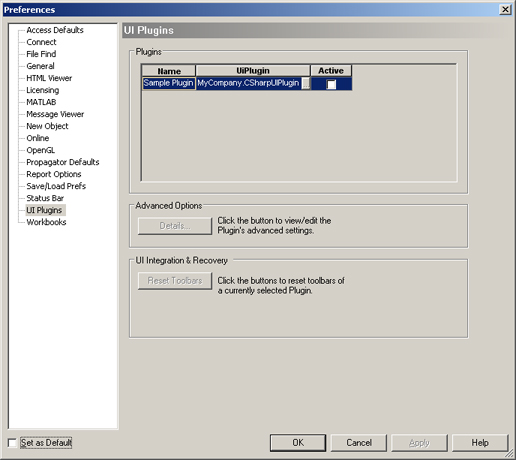
To display user-specified version information from the xml plugin registration file, click Details...

The version information is defined in the <UI plugin name>.xml file, located at <STK install folder>\STK <version number>\Plugins, <All Users Application area>\AGI\STK <version number>\Plugins, or <Windows Configuration area>\Plugins\.
The following status is provided:
Valid. Indicates whether the UI plugin is valid. The UI plugin is considered valid if it has been properly registered and resolved at run-time.
System Plugin. Indicates that the UI plugin cannot be disabled. The value of this property can be changed by setting the "AlwaysEnabled" attribute in the UI plugin XML manifest file. Setting AlwaysEnabled to "true" prevents users from disabling the plugin at runtime.
Has sufficient licenses. Indicates whether the available STK licenses allow the UI plugin to run and function at its full capacity.
Compatible. Indicates that the plugin is compatible with the STK personality, but not necessarily with a particular version of STK.
Licensed. Applies only to UI plugins that implement a custom licensing mechanism. The value of this property is always true for UI plugins that do not implement the IAgUiPluginLicense interface.
UI Plugins can control the STK progress bar to indicate progress during lengthy operations and optionally allow the user to cancel these operations.

STK Programming Interface 11.0.1