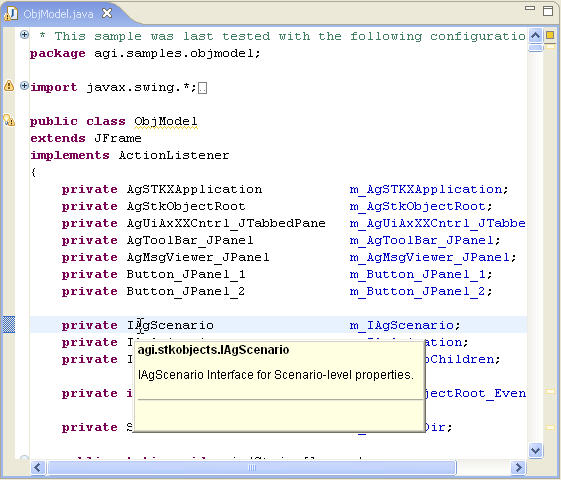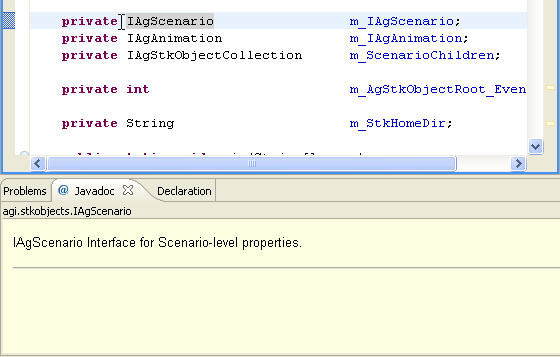STK Java API - Configuring Eclipse Documentation
The Eclipse IDE has a help system which includes cheat sheets,
intellisense, and interactive tutorials. This section focuses on
accessing the help for the STK Java API - STK within Eclipse.
STK Javadocs
Configure
an Eclipse Java project
- Open Eclipse to your preferred workspace.
- Find the Package Explorer View and select the Java
project you wish to configure.
- Click on the Java project with your right mouse button, locate
and choose the Properties context menu item.
- Choose the Java Build Path item in the left tree
panel.
- In the right side of the Properties dialog, choose the
Libraries tab.
- If you do not have any STK Java API jar files referenced in
your project follow these
instructions.
- Click on the first STK Java API jar listed and expand its tree
item.
- Select Javadoc location: (None)
- Click the Edit... button.
- Select the Javadoc in archive option
- Choose External file.
- Click the Browse button.
- In the Javadoc Archive Selection dialog
-
- Navigate to the current STK /STK Engine installation directory
that contains the STK Java API Javadoc library. For instance:
-
| Platform
|
Path
|
| Windows 32bit |
C:\Program Files\AGI\<STKVERSION>\bin |
| Windows 64bit |
C:\Program Files\AGI\<STKVERSION>\bin |
| Windows 32bit on 64bit |
C:\Program Files (x86)\AGI\<STKVERSION>\bin |
| Linux 32/64 |
<STK_INSTALL_DIR>/bin |
- Select agi.stk.javadocs.jar
- Click the Open button.
- Click the OK button to dismiss the Javadoc
For ... dialog
- Return to the Libraries tab.
- Repeat the preceding steps 2 through 10 once for each remaining
STK Java API jar files in the Libraries tab.

Hover / Pop-up
Intellisense
- Open a java file that contains code that uses the STK Java
API.
- Move/hover the mouse cursor on top of an STK Java API
interface, class, enumeration, method, etc.
- A tool tip pop-up will display with Javadoc documentation for
that API item.
Note: To keep the tool tip from closing when
you move the mouse, press the F2 key; then, when you are ready to
close the tool tip, click the mouse anywhere on the screen.
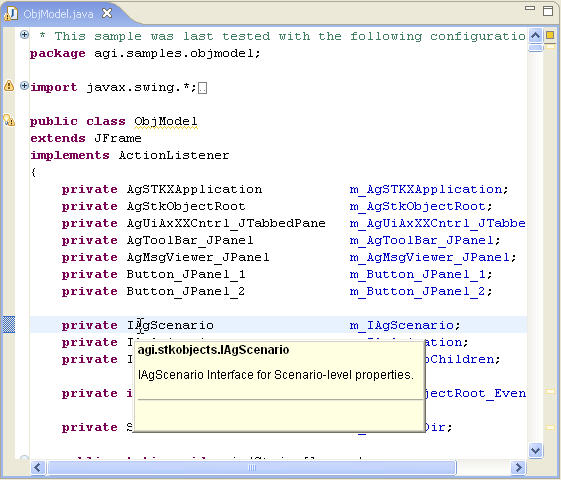
Javadoc View
You can also make help appear in the Javadoc tab at the bottom
of the IDE. Simply click on the component of interest.
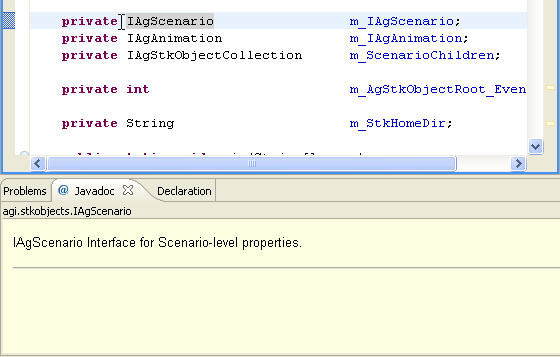
STK Programming Interface 11.0.1