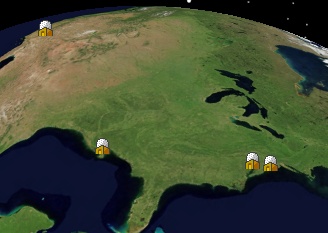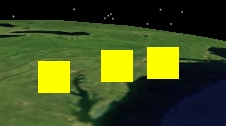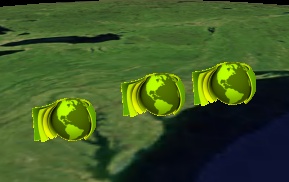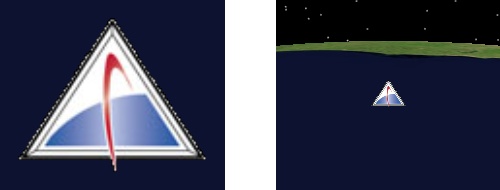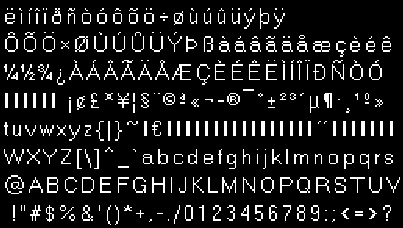Marker Batch Primitive
Markers are 2D images that always face the camera and generally
remain a constant pixel size. Markers are sometimes called
sprites or billboards. They have many uses,
including: representing points of interest, visualizing a large
amount of real-time data, replacing models to improve performance,
and for rendering image-based
effects such as clouds, smoke, fire, and vapor trails.
The marker batch,
MarkerBatchPrimitive, renders a group of markers; each marker
is defined by a position and optional properties, such as a
texture, color, or rotation. Using the marker batch is similar to
using other batch primitives, such as the text batch and point
batch.
Technical Note: The marker batch requires
a video card that supports
OpenGL 2.0 or 1.5 with the proper
extensions. See the
Supported method for more information.
Basic Example
Using the marker batch can be as simple as creating an instance
of
MarkerBatchPrimitive, providing the instance with a texture and
collection of positions, and then adding the instance to the
primitive manager. This is shown in the following example from the
GraphicsHowTo
application:
| [C#] |
 Copy Code Copy Code
|
IAgStkGraphicsSceneManager
manager = ((IAgScenario)root.CurrentScenario).SceneManager;
Array positions = new object[]
{
39.88, -75.25, 0, // Philadelphia
38.85, -77.04, 0, // Washington,
D.C.
29.98, -90.25, 0, // New Orleans
37.37, -121.92, 0 // San Jose
};
IAgStkGraphicsMarkerBatchPrimitive markerBatch =
manager.Initializers.MarkerBatchPrimitive.Initialize();
markerBatch.Texture = manager.Textures.LoadFromStringUri(
texturePath);
markerBatch.SetCartographic("Earth", ref positions);
manager.Primitives.Add((IAgStkGraphicsPrimitive)markerBatch);
|
|
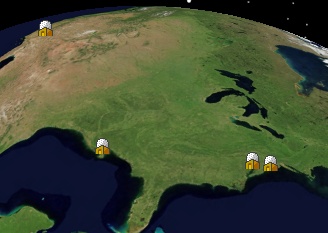
Each marker is rendered with the same texture. Since the marker
batch's
SizeSource is
FromTexture by default, the size of each marker is the size of
the texture in pixels.
Basic Properties
The
Texture,
Color,
Size, and
Rotation properties define the appearance of markers. When
Texture is null, markers are rendered as a solid color as shown
below.
| [C#] |
 Copy Code Copy Code
|
IAgStkGraphicsSceneManager
manager = ((IAgScenario)root.CurrentScenario).SceneManager;
Array positions = new object[]
{
40.47, -73.58, 0,
39.88, -75.25, 0,
38.85, -77.04, 0
};
IAgStkGraphicsMarkerBatchPrimitive markerBatch =
manager.Initializers.MarkerBatchPrimitive.Initialize();
markerBatch.SetCartographic("Earth", ref positions);
((IAgStkGraphicsPrimitive)markerBatch).Color = Color.Yellow;
manager.Primitives.Add((IAgStkGraphicsPrimitive)markerBatch);
|
|
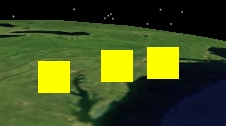
If the
Color assignment in the above example was replaced with setting
the marker batch's
Texture, the result would be:
| [C#] |
 Copy Code Copy Code
|
markerBatch.Texture =
SceneManager.Textures.LoadFromStringUri(texturePath);
|
|

A marker batch's color and texture can be used together. The
Color property is multiplied with the texture color at each
pixel. By default,
Color is white, so just the texture color is shown. Setting
Color to yellow in the above example produces the
following:
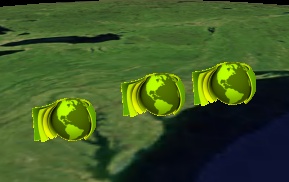
By default, when a texture is assigned to a marker batch, the
size of each marker is the same size as the texture in pixels. This
is because the marker batch's
SizeSource defaults to
FromTexture. When a user defined marker size is desired, the
marker batch can be initialized with a
SizeSource of
UserDefined and then the
Size property can be set. For example:
| [C#] |
 Copy Code Copy Code
|
IAgStkGraphicsMarkerBatchPrimitive markerBatch =
manager.Initializers.MarkerBatchPrimitive.InitializeWithSizeSource(
AgEStkGraphicsMarkerBatchSizeSource.eStkGraphicsMarkerBatchSizeSourceUserDefined);
markerBatch.Size = new object[] { 128, 64 };
|
|
The marker batch's
Rotation property is used to apply a screen-space rotation. The
following example rotates each marker 30 degrees
counter-clockwise.
| [C#] |
 Copy Code Copy Code
|
markerBatch.Rotation =
30;
|
|
![]()
Per-Marker Properties
Properties, such as
Texture and
Color, apply to every marker in a marker batch. In many cases,
it is useful to assign different properties to each marker in a
marker batch. This allows one marker batch to represent several
markers, which is drastically more efficient than creating one
marker batch per marker. See the Batching
Performance Overview for additional performance tips.
To assign per-marker properties to a marker batch, create an
instance of
MarkerBatchPrimitiveOptionalParameters, provide it with
collections for per-marker properties, then pass it to a marker
batch's
SetCartographicWithOptionalParameters method along with the
positions for the markers. The following example creates a marker
batch with three markers, each with a unique texture.
| [C#] |
 Copy Code Copy Code
|
IAgStkGraphicsSceneManager
manager = ((IAgScenario)root.CurrentScenario).SceneManager;
Array positions = new object[]
{
40.47, -73.58, 0,
39.88, -75.25, 0,
38.85, -77.04, 0
};
Array textures = new object[]
{
manager.Textures.LoadFromStringUri(texture1Path),
manager.Textures.LoadFromStringUri(texture2Path),
manager.Textures.LoadFromStringUri(texture3Path),
};
IAgStkGraphicsMarkerBatchPrimitiveOptionalParameters parameters =
manager.Initializers.MarkerBatchPrimitiveOptionalParameters.Initialize();
parameters.SetTextures(ref textures);
IAgStkGraphicsMarkerBatchPrimitive markerBatch =
manager.Initializers.MarkerBatchPrimitive.Initialize();
markerBatch.SetCartographicWithOptionalParameters("Earth", ref
positions, parameters);
manager.Primitives.Add((IAgStkGraphicsPrimitive)markerBatch);
|
|
![]()
When per-marker properties are used, the corresponding per-batch
property is ignored. In the above example, the marker batch's
Texture property is ignored since per-batch textures were
provided. You can mix and match per-batch and per-marker
properties. For example, the above code can be modified to also
include per-marker rotations and a per-batch color.
| [C#] |
 Copy Code Copy Code
|
Array rotations = new
object[]
{
25,50,75
};
parameters.SetRotations(ref rotations);
markerBatch.SetCartographicWithOptionalParameters("Earth", ref
positions, parameters);
((IAgStkGraphicsPrimitive)markerBatch).Color =
Color.LightGreen;
|
|
![]()
Besides enabling a lot of flexibility, per-batch and per-marker
properties allow the marker batch to automatically optimize for the
specified mix of per-batch and per-marker properties. The marker
batch generates source code for an optimized shader program that
runs on the video card based on the specified properties. No extra
memory is used nor is any extra computation performed for
properties that are not used.
Size Units
The size of markers can be defined in either pixels or meters.
By default, the size is in pixels. No matter how far away the
camera is from a marker, it will take up the same number of pixels
on the screen as shown below.
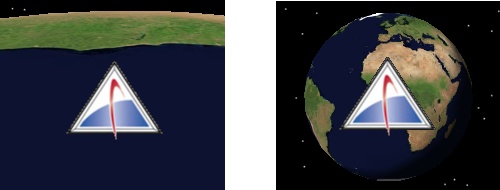
To set the size to meters, set the marker batch's
SizeUnit property to
Meters. When the units are meters, a marker's size depends on
the camera's position, similar to the model
primitive, as shown below.
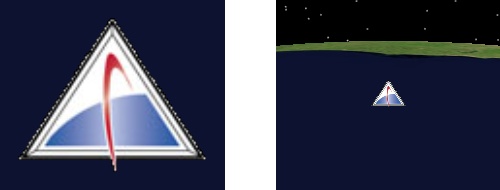
Sizing markers in meters has several uses including a quick and
dirty way to implement imposters to improve performance, and
image-based rendering effects such as clouds, smoke, fire, and
vapor trails.
Translucency
Most textures used for markers have texels that are either completely opaque
or completely transparent, like all of the markers shown thus far.
Some textures have translucent texels, that is texels that are
neither completely opaque nor completely transparent. An example of
three such textures is shown below.
![]()
The marker batch's
RenderPass and
SortOrder properties are used to support translucent textures.
By default, these properties are initialized to efficiently support
opaque textures, which includes textures with completely
transparent texels.
If the above translucent textures were assigned to a default
initialized marker batch, the translucency will not be shown, and
the result would be similar to the image on the left below.
In order to show the texture's translucency, the marker batch's
RenderPass must be set to
Translucent. This will result in the middle image above. In
most cases, this is all that is necessary to support translucent
textures.
When translucent markers overlap each other, initialize the
marker batch with a
SortOrder of
BackToFront. This ensures the correct blending of translucent
markers, which makes it clear which marker is in front of which
marker. Compare the above middle and right images. In the middle
image, it looks like the triangle is behind the purple marker. On
the right, when
BackToFront is used, it is clear that the triangle is really in
front. Example code to create the image on the right is shown
below.
| [C#] |
 Copy Code Copy Code
|
IAgStkGraphicsSceneManager
manager = ((IAgScenario)root.CurrentScenario).SceneManager;
Array positions = new object[]
{
40.47, -73.58, 0,
39.88, -75.25, 0,
38.85, -77.04, 0
};
Array textures = new object[]
{
manager.Textures.LoadFromStringUri(texture1Path),
manager.Textures.LoadFromStringUri(texture2Path),
manager.Textures.LoadFromStringUri(texture3Path),
};
IAgStkGraphicsMarkerBatchPrimitiveOptionalParameters parameters =
manager.Initializers.MarkerBatchPrimitiveOptionalParameters.Initialize();
parameters.SetTextures(ref textures);
IAgStkGraphicsMarkerBatchPrimitive markerBatch =
manager.Initializers.MarkerBatchPrimitive.InitializeWithSizeSourceAndSortOrder(
AgEStkGraphicsMarkerBatchSizeSource.eStkGraphicsMarkerBatchSizeSourceFromTexture,
AgEStkGraphicsMarkerBatchSortOrder.eStkGraphicsMarkerBatchSortOrderBackToFront);
markerBatch.RenderPass =
AgEStkGraphicsMarkerBatchRenderPass.eStkGraphicsMarkerBatchRenderPassTranslucent;
markerBatch.SetCartographicWithOptionalParameters("Earth", ref
positions, parameters);
manager.Primitives.Add((IAgStkGraphicsPrimitive)markerBatch);
|
|
Using
BackToFront is not as efficient as the default,
ByTexture.
BackToFront requires the CPU to sort the markers before
rendering and can increase the number of costly textures changes
(unless a texture atlas is used).
Therefore, the best practice is to only use
BackToFront when it is visually noticeable.
Horizontal and Vertical Origins
Similar to the text batch, the
marker batch supports per-batch or per-marker horizontal and
vertical origins. Origins are commonly used when two primitives are
at the same position and need to be separated. By default, a
marker's position defines where its center is. Use
Origin or
SetOrigins to change the origin.
The following example creates a point batch with three points
and a marker batch with three markers. Per-marker origins are
defined using
SetOrigins so the markers and points are not rendered on top of
each other.
| [C#] |
 Copy Code Copy Code
|
IAgStkGraphicsSceneManager
manager = ((IAgScenario)root.CurrentScenario).SceneManager;
Array positions = new object[]
{
40.47, -73.58, 0,
39.88, -75.25, 0,
38.85, -77.04, 0
};
Array textures = new object[]
{
manager.Textures.LoadFromStringUri(texture1Path),
manager.Textures.LoadFromStringUri(texture2Path),
manager.Textures.LoadFromStringUri(texture3Path),
};
Array origins = new object[]
{
AgEStkGraphicsOrigin.eStkGraphicsOriginTopCenter,
AgEStkGraphicsOrigin.eStkGraphicsOriginBottomLeft,
AgEStkGraphicsOrigin.eStkGraphicsOriginBottomCenter
};
IAgStkGraphicsMarkerBatchPrimitiveOptionalParameters parameters =
manager.Initializers.MarkerBatchPrimitiveOptionalParameters.Initialize();
parameters.SetTextures(ref textures);
parameters.SetOrigins(ref origins);
IAgStkGraphicsMarkerBatchPrimitive markerBatch =
manager.Initializers.MarkerBatchPrimitive.Initialize();
markerBatch.SetCartographicWithOptionalParameters("Earth", ref
positions, parameters);
manager.Primitives.Add((IAgStkGraphicsPrimitive)markerBatch);
IAgStkGraphicsPointBatchPrimitive pointBatch =
manager.Initializers.PointBatchPrimitive.Initialize();
((IAgStkGraphicsPrimitive)pointBatch).Color = Color.Red;
pointBatch.PixelSize = 5;
pointBatch.SetCartographic("Earth", ref positions);
manager.Primitives.Add((IAgStkGraphicsPrimitive)pointBatch);
|
|
![]()
Pixel and Eye Offsets
Similar to the text
batch, the marker batch supports per-batch or per-marker pixel
and eye offsets.
Pixel offsets are set using
PixelOffset or
SetPixelOffsets. The pixel offset defines a translation to
apply from the marker's origin. In pixel coordinates,
increasing x moves from the left toward the right
side of the window, and increasing y moves from
the bottom to the top. The following example applies a pixel offset
of 80 pixels in the x direction and 40 in the
y direction.
| [C#] |
 Copy Code Copy Code
|
IAgStkGraphicsSceneManager
manager = ((IAgScenario)root.CurrentScenario).SceneManager;
Array positions = new object[]
{
40.47, -73.58, 0
};
IAgStkGraphicsMarkerBatchPrimitive markerBatch =
manager.Initializers.MarkerBatchPrimitive.Initialize();
markerBatch.Texture =
manager.Textures.LoadFromStringUri(texturePath);
markerBatch.Origin =
AgEStkGraphicsOrigin.eStkGraphicsOriginBottomLeft;
markerBatch.PixelOffset = new object[] { 80, 40 };
markerBatch.SetCartographic("Earth", ref positions);
manager.Primitives.Add((IAgStkGraphicsPrimitive)markerBatch);
IAgStkGraphicsPointBatchPrimitive pointBatch =
manager.Initializers.PointBatchPrimitive.Initialize();
((IAgStkGraphicsPrimitive)pointBatch).Color = Color.Red;
pointBatch.PixelSize = 5;
pointBatch.SetCartographic("Earth", ref positions);
manager.Primitives.Add((IAgStkGraphicsPrimitive)pointBatch);
|
|

In addition to pixel offsets, an eye space offset can be applied
per-batch or per-marker using
EyeOffset or
SetEyeOffsets. Each unit in eye space is 1 meter. Positive
x points towards the camera's right, positive
y points up, and negative z
points along the view direction. For example, a positive
y offset may be applied to translate a marker so
it is always "on top" of a model primitive.
The following example demonstrates how applying an eye offset of
(0, 100000, 0) affects the position of a marker from different view
points. Note that an eye offset is different than a pixel offset or
a world translation (e.g. offset the altitude by 10 meters).
| [C#] |
 Copy Code Copy Code
|
IAgStkGraphicsSceneManager
manager = ((IAgScenario)root.CurrentScenario).SceneManager;
Array positions = new object[]
{
40.47, -73.58, 0,
39.88, -75.25, 0
};
IAgStkGraphicsMarkerBatchPrimitive markerBatch =
manager.Initializers.MarkerBatchPrimitive.Initialize();
markerBatch.Texture =
manager.Textures.LoadFromStringUri(texturePath);
markerBatch.EyeOffset = new object[] { 0, 100000, 0 };
markerBatch.SetCartographic("Earth", ref positions);
manager.Primitives.Add((IAgStkGraphicsPrimitive)markerBatch);
IAgStkGraphicsPointBatchPrimitive pointBatch =
manager.Initializers.PointBatchPrimitive.Initialize();
((IAgStkGraphicsPrimitive)pointBatch).Color = Color.Red;
pointBatch.PixelSize = 5;
pointBatch.SetCartographic("Earth", ref positions);
manager.Primitives.Add((IAgStkGraphicsPrimitive)pointBatch);
|
|
|
![]()
|
![]()
|
|
From this view, the eye offset moves the markers
approximately north.
|
From a different view, the offset moves the
markers approximately along their surface normals.
|
Dynamic Updates
As explained in the dynamic
updates overview, the marker batch provides
Set and
SetPartial methods for efficient dynamic updates of positions
and per-marker properties such as color or rotation. Use
Set to completely redefine the marker batch. If this is done
frequently (e.g. every few frames), initialize the marker batch
with
SetHint.Frequent.
Use
SetPartial to update a subset of positions and/or per-marker
properties in the marker batch. Make sure to initialize the marker
batch with
SetHint.SetPartial. The following example creates a marker
batch with three markers with per-marker sizes.
SetPartialCartographic is used to modify two of markers'
position and size.
| [C#] |
 Copy Code Copy Code
|
IAgStkGraphicsSceneManager
manager = ((IAgScenario)root.CurrentScenario).SceneManager;
Array positions = new object[]
{
40.47, -73.58, 0,
39.88, -75.25, 0,
38.85, -77.04, 0
};
Array sizes = new object[]
{
32, 32,
64, 64,
128, 128
};
IAgStkGraphicsMarkerBatchPrimitiveOptionalParameters parameters =
manager.Initializers.MarkerBatchPrimitiveOptionalParameters.Initialize();
parameters.SetSizes(ref sizes);
IAgStkGraphicsMarkerBatchPrimitive markerBatch =
manager.Initializers.MarkerBatchPrimitive.InitializeSizeSourceSortOrderAndSetHint(
AgEStkGraphicsMarkerBatchSizeSource.eStkGraphicsMarkerBatchSizeSourceUserDefined,
AgEStkGraphicsMarkerBatchSortOrder.eStkGraphicsMarkerBatchSortOrderByTexture,
AgEStkGraphicsSetHint.eStkGraphicsSetHintPartial);
markerBatch.SetCartographicWithOptionalParameters("Earth", ref
positions, parameters);
manager.Primitives.Add((IAgStkGraphicsPrimitive)markerBatch);
//
// Modify 2 markers in the batch
//
Array newPositions = new object[]
{
40.47, -73.58, 100000,
38.85, -77.04, 100000
};
Array newSizes = new object[]
{
256, 256,
512, 512
};
Array indices = new object[] { 0, 2 };
IAgStkGraphicsMarkerBatchPrimitiveOptionalParameters newParameters
=
manager.Initializers.MarkerBatchPrimitiveOptionalParameters.Initialize();
newParameters.SetSizes(ref newSizes);
markerBatch.SetPartialCartographicWithOptionalParameters("Earth",
ref newPositions, newParameters, ref indices);
|
|
Advanced: Texture Atlas
When a marker batch uses a significant number of textures,
changing textures during rendering can become a performance problem
even if the default marker batch
SortOrder of
ByTexture is used. The problem becomes worse when a
SortOrder of
BackToFront is used as described in the translucency section.
A texture atlas is a technique that improves rendering
performance by combining many small textures into one large
texture; texture coordinates are used to index to each small
texture in the large texture. If your marker batch uses many small
textures, you should consider combining them. For example, text is
commonly rendered with a texture atlas that contains all of the
font's characters:
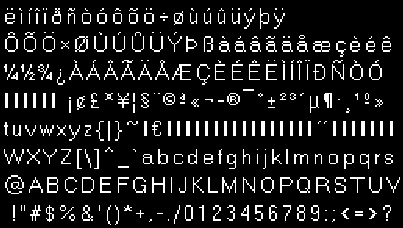
(Use the Text Batch primitive to
render text in STK Engine).
In the per-marker properties
section, a marker batch with three markers and three textures was
created:
![]()
The same results can be achieved with a single texture atlas.
First, combine the three textures into a single texture:
![]()
Instead of assigning per-marker textures, a per-batch texture is
used along with per-marker texture coordinates and sizes. In this
case, each sub-texture is the same height so the t
and q texture coordinates are 0 and 1. The
s and p texture coordinates are
based on the x position and width of the
sub-texture in the texture.
| [C#] |
 Copy Code Copy Code
|
IAgStkGraphicsSceneManager
manager = ((IAgScenario)root.CurrentScenario).SceneManager;
Array positions = new object[]
{
40.47, -73.58, 0,
39.88, -75.25, 0,
38.85, -77.04, 0
};
Array textureCoordinates = new object[]
{
0, 0, 93.0f / 235.0f, 1,
95.0f / 235.0f, 0, 155.0f / 235.0f,
1,
157.0f / 235.0f, 0, 1, 1
};
Array sizes = new object[]
{
93, 64,
60, 64,
78, 64
};
IAgStkGraphicsMarkerBatchPrimitiveOptionalParameters parameters =
manager.Initializers.MarkerBatchPrimitiveOptionalParameters.Initialize();
parameters.SetTextureCoordinates(ref textureCoordinates);
parameters.SetSizes(ref sizes);
IAgStkGraphicsMarkerBatchPrimitive markerBatch =
manager.Initializers.MarkerBatchPrimitive.InitializeWithSizeSource(
AgEStkGraphicsMarkerBatchSizeSource.eStkGraphicsMarkerBatchSizeSourceUserDefined);
markerBatch.Texture =
manager.Textures.LoadFromStringUri(textureAtlasPath);
markerBatch.SetCartographicWithOptionalParameters("Earth", ref
positions, parameters);
manager.Primitives.Add((IAgStkGraphicsPrimitive)markerBatch);
|
|
See our blog entry,
Favorite Features: The Marker Batch Primitive, for more
information on the marker batch.
STK Programming Interface 11.0.1
 Copy Code
Copy Code