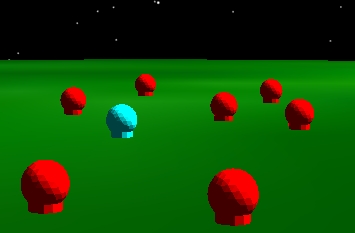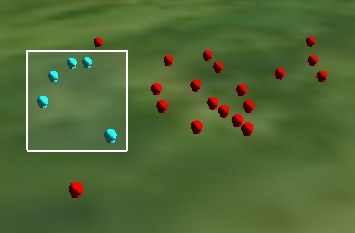Picking
Picking allows users to select and interact with objects in the
3D scene. Picks are usually executed in response to a mouse click,
mouse move, key press, or any combination of these. For picking on
screen overlays, see the Screen
Overlays Overview.
| Topic |
Description |
| Pick
|
Regardless of the triggering event, a pick is always executed
with
Scene.Pick. |
| Normal Picking
|
Commonly used to zoom to a primitive or bring up a context
menu. |
| Roll-over Picking
|
Used to select objects or display the cursor's cartographic
position over a globe as the mouse moves across the window. |
| Drill Picking
|
Used when the same location is clicked or double clicked a
second time so that the object under the top object can be acted
upon. |
Pick
The
Scene.Pick method returns information about objects in the
scene that are at a specified pixel. The input is an x and y
coordinate. The origin is the top, left corner of the 3D control.
In most cases, the input to
Pick will be the location of the mouse cursor to pick objects
under the cursor. This section explains the collection returned by
Pick; the following sections describe how to use
Pick to implement different types of picking.
Pick returns a collection of pick results,
PickResults. Each pick result,
PickResult, represents one occurrence of a pick. This includes
the object(s) involved in the pick and their position. This is
shown in the image below.
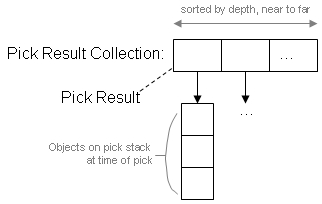
If multiple objects are at a pixel, the collection will contain
multiple pick results. The first item in the collection will be the
top most object. Subsequent items will be "under" the previous
item. For example, if the camera is looking straight down at a
primitive on the ground and
Pick is called with coordinates that match the primitive, both
the primitive and central body will be returned as shown below.
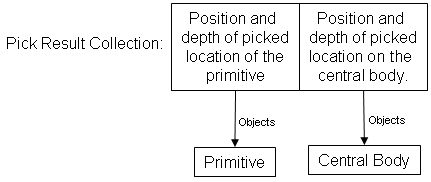
| [C#] |
 Copy Code Copy Code
|
IAgStkGraphicsPickResultCollection collection = scene.Pick(x,
y);
if (collection.Count == 2)
{
IAgStkGraphicsPrimitive primitive =
collection[0].Objects[0] as IAgStkGraphicsPrimitive;
if (primitive != null)
{
//
primitive was picked
}
}
|
|
In other cases, the collection will only contain a single pick
result. For example, if a model primitive representing a satellite
is picked, the central body may not be returned as shown below.
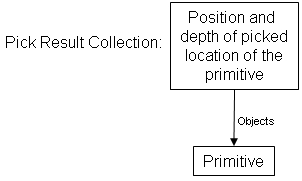
| [C#] |
 Copy Code Copy Code
|
IAgStkGraphicsPickResultCollection collection = scene.Pick(x,
y);
if (collection.Count == 1)
{
IAgStkGraphicsModelPrimitive model =
collection[0].Objects[0] as IAgStkGraphicsModelPrimitive;
if (model != null)
{
// Just
a model primitive was picked
}
}
|
|
As shown in the code examples, a pick result contains a
collection of objects. In most cases, this collection will only
contain one object. One exception is when a picked primitive is in
a composite. In this case,
both the primitive and its composite will be in the objects
collection as shown in the following image and code example.
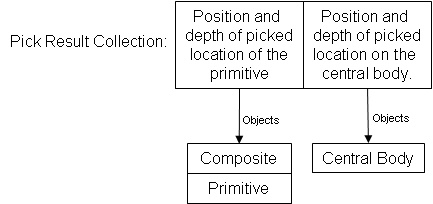
| [C#] |
 Copy Code Copy Code
|
IAgStkGraphicsPickResultCollection collection = scene.Pick(x,
y);
if (collection.Count == 2)
{
IAgStkGraphicsObjectCollection
objects = collection[0].Objects;
if (objects.Count == 2)
{
IAgStkGraphicsCompositePrimitive
composite = objects[0] as IAgStkGraphicsCompositePrimitive;
IAgStkGraphicsPrimitive
primitive = objects[1] as IAgStkGraphicsPrimitive;
if
(composite != null &&
primitive
!= null)
{
//
A primitive in a composite was picked
}
}
}
|
|
For primitives that contain multiple items, like the
MarkerBatchPrimitive,
TextBatchPrimitive,
PointBatchPrimitive, and
PolylinePrimitive, it is often useful to know what particular
item was picked. Per item picking can be enabled for these
primitives by setting the PerItemPickingEnabled
property on the primitive to true. When enabled, the object
collection will also contain the
index of the item in the primitive that was picked, as shown in
the following image and code example.
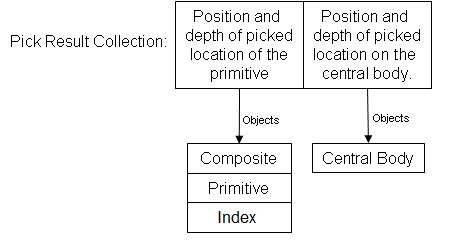
| [C#] |
 Copy Code Copy Code
|
IAgStkGraphicsPickResultCollection collection = scene.Pick(x,
y);
if (collection.Count == 2)
{
IAgStkGraphicsObjectCollection
objects = collection[0].Objects;
if (objects.Count == 3)
{
IAgStkGraphicsCompositePrimitive
composite = objects[0] as IAgStkGraphicsCompositePrimitive;
IAgStkGraphicsPrimitive
primitive = objects[1] as IAgStkGraphicsPrimitive;
IAgStkGraphicsBatchPrimitiveIndex
index = objects[2] as IAgStkGraphicsBatchPrimitiveIndex;
if
(composite != null &&
primitive
!= null &&
index
!= null)
{
//
An item in a primitive in a composite was picked
}
}
}
|
|
Normal Picking
In normal picking,
Pick is called as the result of an event, such as a mouse click
in the 3D control, to perform an action, such as zooming to a
primitive. This is demonstrated by the following example from the
GraphicsHowTo:
| [C#] |
 Copy Code Copy Code
|
//
// Get a collection of picked objects under the mouse location.
// The collection is sorted with the closest object at index
zero.
//
IAgStkGraphicsPickResultCollection collection = scene.Pick(mouseX,
mouseY);
if (collection.Count != 0)
{
IAgStkGraphicsObjectCollection
objects = collection[0].Objects;
IAgStkGraphicsCompositePrimitive
composite = objects[0] as IAgStkGraphicsCompositePrimitive;
//
// Was a model in our composite
picked?
//
if (composite == m_Models)
{
IAgStkGraphicsModelPrimitive
model = objects[1] as IAgStkGraphicsModelPrimitive;
ViewHelper.ViewBoundingSphere(scene,
root, "Earth", ((IAgStkGraphicsPrimitive)model).BoundingSphere,
-90, 15);
scene.Render();
}
}
|
|
This code snippet is called in response to a double click event
in the 3D control. A pick is executed using the current position of
the mouse cursor. If the collection returned is empty, nothing was
picked. Otherwise, since we only want to zoom to a model if it is
in our composite, the topmost picked object is checked to see if it
is the instance we expect. If the topmost picked object was
something else, perhaps because only the central body was picked,
the zoom will not occur.
Roll-over
Picking
In roll-over picking,
Pick is called in response to the mouse moving across the 3D
control. The results of the pick may be used to display the mouse
cursor's cartographic position over a globe or to highlight the
primitive under the cursor, as shown in the following example from
the GraphicsHowTo:
| [C#] |
 Copy Code Copy Code
|
//
// Get a collection of picked objects under the mouse location.
// The collection is sorted with the closest object at index
zero.
//
IAgStkGraphicsPickResultCollection collection = scene.Pick(mouseX,
mouseY);
if (collection.Count != 0)
{
IAgStkGraphicsObjectCollection
objects = collection[0].Objects;
IAgStkGraphicsCompositePrimitive
composite = objects[0] as IAgStkGraphicsCompositePrimitive;
//
// Was a model in our composite
picked?
//
if (composite == m_Models)
{
IAgStkGraphicsModelPrimitive
model = objects[1] as IAgStkGraphicsModelPrimitive;
//
//
Selected Model
//
((IAgStkGraphicsPrimitive)model).Color
= Color.Cyan;
if
(model != selectedModel)
{
//
//
Unselect previous model
//
if
(selectedModel != null)
{
selectedModel.Color
= Color.Red;
}
selectedModel
= model;
scene.Render();
}
return;
}
}
//
// Unselect previous model
//
if (selectedModel != null)
{
selectedModel.Color = Color.Red;
selectedModel = null;
scene.Render();
}
|
|
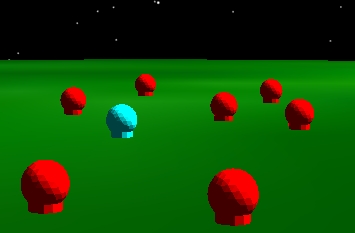
m_SelectedModel is a reference to the
currently highlighted model, that is, the model currently under the
cursor. Initially, it is null.
Pick is called with the mouse cursor's position in response to
a mouse move event.
The model under the cursor is highlighted by setting its color
to cyan. The previously selected model is set to red. Note that a
model may be unhighlighted because either another model is now
under the cursor or no model in the composite in under the mouse
cursor. Since redrawing the scene every time the mouse moves may
affect performance, the scene is only redrawn (via
scene.Render) if a model is highlighted or unhighlighted.
Drill Picking
Drill picking is used to "drill down" to objects underneath the
top object. For example, the first time a user double clicks, the
top object is picked. If the mouse doesn't move and the scene
doesn't change (e.g. primitives aren't added or removed), the
second time the user double clicks, the object underneath the top
object is picked. And so on.
This is implemented using the
Pick method. The collection from the first call is saved and
the closest object, the object at index 0 in the collection, is the
picked object. The next time a pick occurs (e.g. next double
click), if the mouse position and scene did not change, the picked
object is now at index 1 in the collection. Typically, the index
will roll back to 0 once it goes all the way through the
collection.
Rectangular Picking
Rectangular, or rubber band picking, is used to pick objects
within a rectangular region. For example, when a 100 by 100
rectangle is picked, all the objects within that rectangle will be
returned.
Rectangular picking is provided by the
Scene.PickRectangular method. The below code snippet executes a
rectangular pick, and then iterates through all of the objects that
were contained within that rectangle.
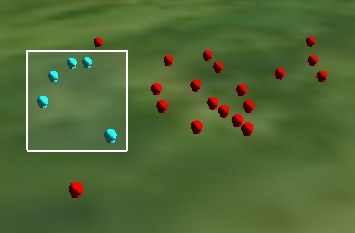
| [C#] |
 Copy Code Copy Code
|
IAgStkGraphicsPickResultCollection collection =
scene.PickRectangular(mouseX - 50, mouseY + 50, mouseX + 50, mouseY
- 50);
foreach (IAgStkGraphicsPickResult pickResult in collection)
{
IAgStkGraphicsObjectCollection
objects = pickResult.Objects;
IAgStkGraphicsCompositePrimitive
composite = objects[0] as IAgStkGraphicsCompositePrimitive;
if (composite == modelsComposite)
{
//
// A
model in our composite was among the items that were picked
//
IAgStkGraphicsModelPrimitive
model = objects[1] as IAgStkGraphicsModelPrimitive;
}
}
|
|
STK Programming Interface 11.0.1
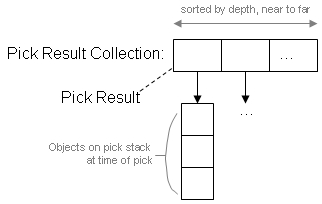
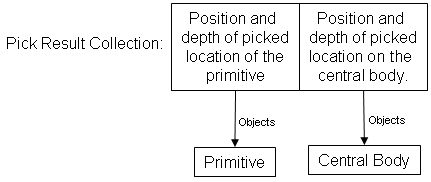
 Copy Code
Copy Code
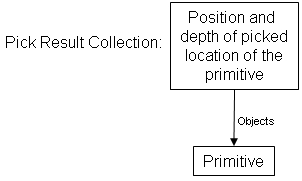
 Copy Code
Copy Code
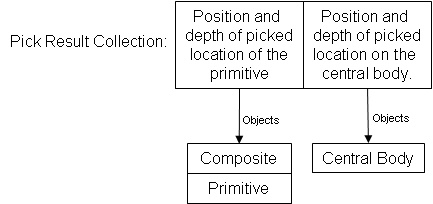
 Copy Code
Copy Code
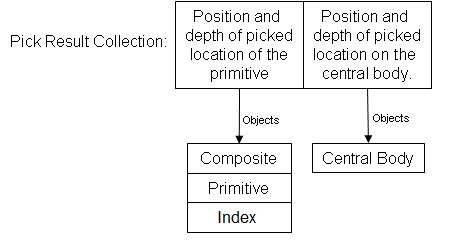
 Copy Code
Copy Code