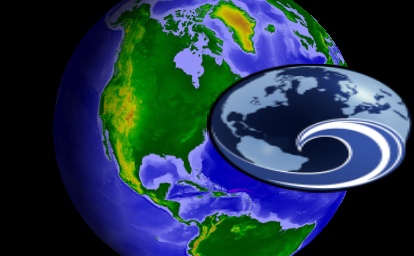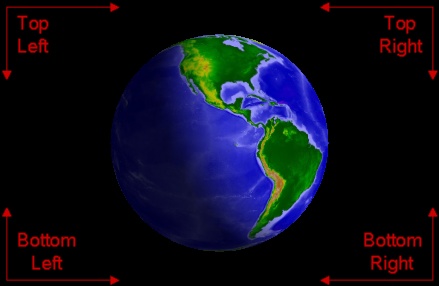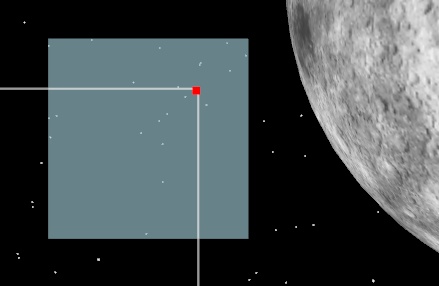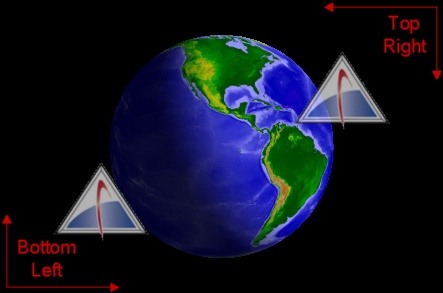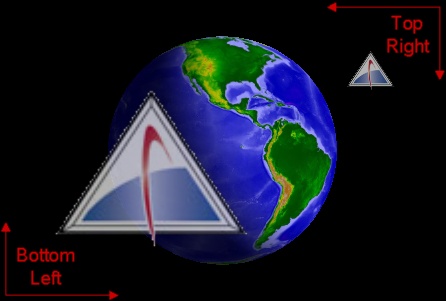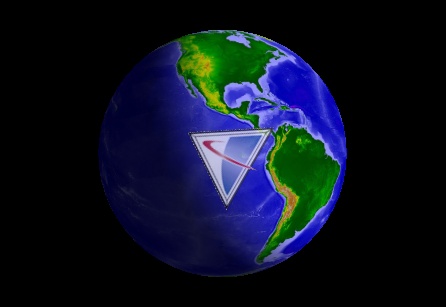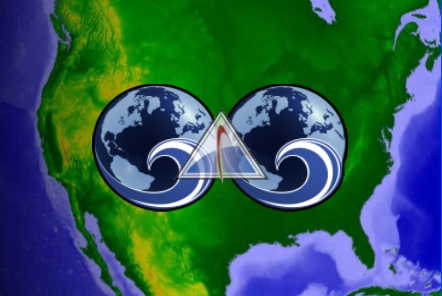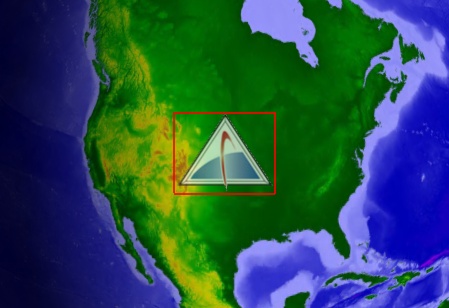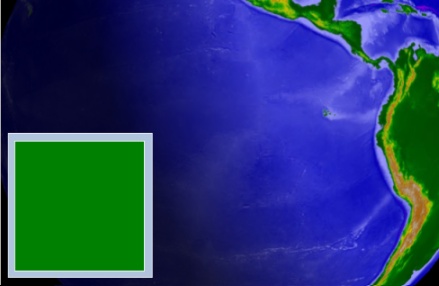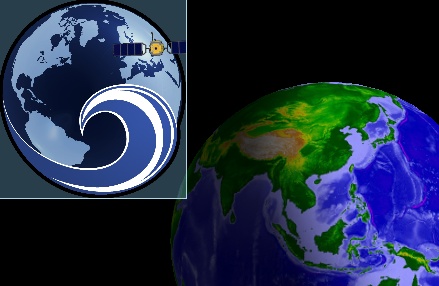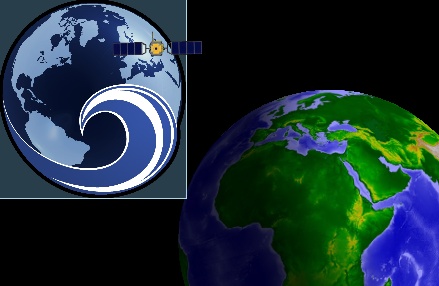Screen Overlays
Screen Overlays are used to render objects in 2D screen-space on top
of a 3D scene. For example, screen overlays can be used to display
your company's logo, create a translucent heads-up display (HUD),
or display a video feed from an Unmanned Aerial Vehicle (UAV).
Screen overlays support pixel and fractional units, translation,
scale, and rotation transformations, and a user defined
z-order.
The following topics are covered in this section:
| Topic |
Description |
| Basics
|
It takes only a few lines of code to display a basic static
texture, such as a company logo, on the screen. |
| Units
|
An overlay's position and size can be defined in absolute pixel
units or in fractional units. |
| Origin
|
The origin of a screen overlay defines how it is positioned
relative to its parent, and the direction of its x and y axes. |
| Pinning
|
An overlay can specify a pinning position, which defines the
point on the overlay that will correspond to the overlay's position
on its parent. |
| Transformations
|
Screen overlays support translation, scale, rotation, and flip
transformations. |
| Z-Order
|
When multiple screen overlays overlap each other, the user can
define the order in which they are rendered. |
| Borders
|
A border can be rendered around a screen overlay. |
| Control Coordinates
|
A screen overlay's position and size are defined relative to
its parent but can be converted to the overall coordinate system of
the globe control control. |
| Nesting Overlays
|
Screen overlays can be nested inside other screen
overlays. |
| Picking
|
Picking allows users to select and interact with overlays on
the screen, and can be used to create interactive UI elements. |
Basics
The
TextureScreenOverlay class is used to render a texture on the
screen. The following example renders a texture overlay in the
bottom, left corner of the screen.
| [C#] |
 Copy Code Copy Code
|
IAgStkGraphicsSceneManager
manager = ((IAgScenario)root.CurrentScenario).SceneManager;
IAgStkGraphicsScreenOverlayCollectionBase overlayManager =
(IAgStkGraphicsScreenOverlayCollectionBase)manager.ScreenOverlays.Overlays;
IAgStkGraphicsTextureScreenOverlay overlay =
manager.Initializers.TextureScreenOverlay.InitializeWithXYWidthHeight(0,
0, 128, 128);
overlay.Texture =
manager.Textures.LoadFromStringUri(imageFile);
overlayManager.Add((IAgStkGraphicsScreenOverlay)overlay);
scene.Render();
|
|
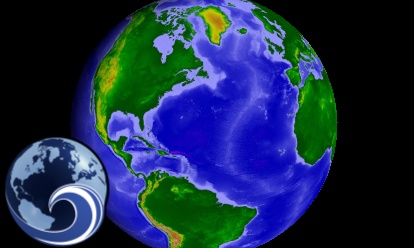
The screen overlay is initialized to be located at the origin
(0, 0) with a width and height of 128 pixels. By default, the
bottom, left corner is the origin for screen overlays. This can be
changed and is discussed in the Origin
section. Next, a texture is loaded from a PNG file and assigned to
the overlay's
Texture property. Finally, the overlay is added to the
SceneManager's
ScreenOverlays collection and all scenes are rendered by
calling
SceneManager.Render.
The texture used with a screen overlay need not be a simple
static image loaded from a file. It can also be a
Raster conditioned with STK Engine's extensive imaging capabilities or a video.
By default, the texture's aspect ratio is not maintained. To
maintain the aspect ratio of the texture during sizing of the
overlay, set the
MaintainAspectRatio property.
For best performance,
SceneManager.Render should be called just once to render all
scenes after a batch of Primitives,
Globe Overlays, and Screen Overlays have been added. When
animating, it is not necessary to explicitly render at all.
When a screen overlay should no longer be rendered, remove it
from the overlay manager:
| [C#] |
 Copy Code Copy Code
|
IAgStkGraphicsSceneManager
manager = ((IAgScenario)root.CurrentScenario).SceneManager;
IAgStkGraphicsScreenOverlayCollectionBase overlayManager =
(IAgStkGraphicsScreenOverlayCollectionBase)manager.ScreenOverlays.Overlays;
overlayManager.Remove((IAgStkGraphicsScreenOverlay)overlay);
|
|
Units
In previous examples, the screen overlay's position, width, and
height were defined in pixels. If the window resizes, the position
and size of the overlay will not change. An alternative to pixel
units is fractional units. Using fractional units, an overlay's
position or size is defined as a percentage of its parent's size.
When its parent's size changes, the overlay adjusts itself
accordingly.
When an overlay is added directly to the
SceneManager's
ScreenOverlays collection (the
ScreenOverlayManager), its parent is the window itself. The
details of adding a screen overlay as a child of another screen
overlay are discussed in the Nesting
Overlays section.
The percentage is in the range [0.0, 1.0], where 1.0 is 100%.
Consider the following example:
| [C#] |
 Copy Code Copy Code
|
Array position = new
object[]
{
0.25,
0.25,
AgEStkGraphicsScreenOverlayUnit.eStkGraphicsScreenOverlayUnitFraction,
AgEStkGraphicsScreenOverlayUnit.eStkGraphicsScreenOverlayUnitFraction
};
Array size = new object[]
{
0.5,
0.5,
AgEStkGraphicsScreenOverlayUnit.eStkGraphicsScreenOverlayUnitFraction,
AgEStkGraphicsScreenOverlayUnit.eStkGraphicsScreenOverlayUnitFraction
};
manager.Initializers.TextureScreenOverlay.InitializeWithPositionSize(ref
position, ref size);
|
|
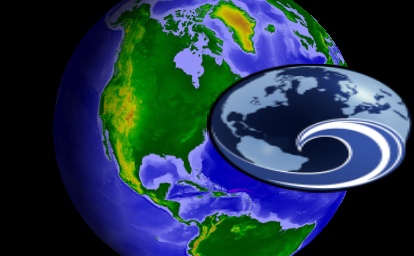
The overlay is constructed so that its left origin is 50% of the
window width toward the right and its bottom origin is 25% of the
window height toward the top. In addition, the overlay will consume
50% of the window in both directions.
A screen overlay's position and size can be changed after
construction using its
Position and
Size properties. Individual components can be set using the
X,
Y,
Width, and
Height properties.
| [C#] |
 Copy Code Copy Code
|
Array newPosition = new
object[]
{
0.5,
0.25,
AgEStkGraphicsScreenOverlayUnit.eStkGraphicsScreenOverlayUnitFraction,
AgEStkGraphicsScreenOverlayUnit.eStkGraphicsScreenOverlayUnitFraction
};
((IAgStkGraphicsOverlay)overlay).Position = newPosition;
|
|
Pixel and fractional units can be mixed. For example, an
overlay's position can be defined using pixel units and its size
defined using fractional units.
When resizing or transforming an overlay, you may want to set
MinimumSize or
MaximumSize limits. These limits will not be violated,
regardless of how the overlay is sized.
Origin
A screen overlay's
Origin property defines how the overlay is positioned relative
to its parent, and the direction of its X and Y axes. The default
is
ScreenOverlayOrigin.BottomLeft. This indicates that the
overlay's position is relative to its parent's bottom, left corner.
Positive X extends to the right and positive Y extends upwards.
Several other origins are available, such as the ones shown in the
example below.
| [C#] |
 Copy Code Copy Code
|
IAgStkGraphicsSceneManager
manager = ((IAgScenario)root.CurrentScenario).SceneManager;
IAgStkGraphicsScreenOverlayCollectionBase overlayManager =
(IAgStkGraphicsScreenOverlayCollectionBase)manager.ScreenOverlays.Overlays;
IAgStkGraphicsTextureScreenOverlay bottomLeft =
manager.Initializers.TextureScreenOverlay.InitializeWithXYWidthHeight(0,
0, 120, 80);
bottomLeft.Texture =
manager.Textures.LoadFromStringUri(bottomLeftImageFile);
((IAgStkGraphicsOverlay)bottomLeft).Origin =
AgEStkGraphicsScreenOverlayOrigin.eStkGraphicsScreenOverlayOriginBottomLeft;
overlayManager.Add((IAgStkGraphicsScreenOverlay)bottomLeft);
IAgStkGraphicsTextureScreenOverlay bottomRight =
manager.Initializers.TextureScreenOverlay.InitializeWithXYWidthHeight(0,
0, 120, 80);
bottomRight.Texture =
manager.Textures.LoadFromStringUri(bottomRightImageFile);
((IAgStkGraphicsOverlay)bottomRight).Origin =
AgEStkGraphicsScreenOverlayOrigin.eStkGraphicsScreenOverlayOriginBottomRight;
overlayManager.Add((IAgStkGraphicsScreenOverlay)bottomRight);
IAgStkGraphicsTextureScreenOverlay topRight =
manager.Initializers.TextureScreenOverlay.InitializeWithXYWidthHeight(0,
0, 120, 80);
topRight.Texture =
manager.Textures.LoadFromStringUri(topRightImageFile);
((IAgStkGraphicsOverlay)topRight).Origin =
AgEStkGraphicsScreenOverlayOrigin.eStkGraphicsScreenOverlayOriginTopRight;
overlayManager.Add((IAgStkGraphicsScreenOverlay)topRight);
IAgStkGraphicsTextureScreenOverlay topLeft =
manager.Initializers.TextureScreenOverlay.InitializeWithXYWidthHeight(0,
0, 120, 80);
topLeft.Texture =
manager.Textures.LoadFromStringUri(topLeftImageFile);
((IAgStkGraphicsOverlay)topLeft).Origin =
AgEStkGraphicsScreenOverlayOrigin.eStkGraphicsScreenOverlayOriginTopLeft;
overlayManager.Add((IAgStkGraphicsScreenOverlay)topLeft);
scene.Render();
|
|
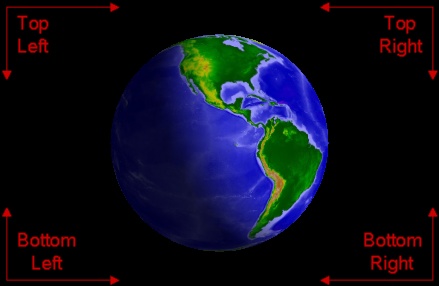
Pinning
A screen overlay's
PinningPosition and
PinningOrigin properties define the point on the overlay that
will be "pinned" to the position defined by the
Position property.
By default, the pinning position is (0, 0), and the pinning
origin is set to
ScreenOverlayPinningOrigin.Automatic, which means that the
origin and placement of the pinning position will always be the
same as the overlay's
Origin. For example, if the overlay's Origin property is set to
ScreenOverlayOrigin.TopRight, the point on the overlay that
will correspond to its
Position property will be its top right corner.
Below, the pinning position is specified to be 50 pixels inset
from the top right corner of the overlay. The red dot represents
the pinning position on the overlay, and the intersection of the
white lines shows the value of the overlay's Position property.
| [C#] |
 Copy Code Copy Code
|
IAgStkGraphicsSceneManager
manager = ((IAgScenario)root.CurrentScenario).SceneManager;
IAgStkGraphicsScreenOverlayCollectionBase overlayManager =
(IAgStkGraphicsScreenOverlayCollectionBase)manager.ScreenOverlays.Overlays;
IAgStkGraphicsTextureScreenOverlay overlay =
manager.Initializers.TextureScreenOverlay.InitializeWithXYWidthHeight(200,
200, 200, 200);
((IAgStkGraphicsOverlay)overlay).Origin =
AgEStkGraphicsScreenOverlayOrigin.eStkGraphicsScreenOverlayOriginBottomLeft;
((IAgStkGraphicsOverlay)overlay).Color = Color.LightBlue;
((IAgStkGraphicsOverlay)overlay).Translucency = .4f;
Array position = new object[]
{
50,
50,
AgEStkGraphicsScreenOverlayUnit.eStkGraphicsScreenOverlayUnitPixels,
AgEStkGraphicsScreenOverlayUnit.eStkGraphicsScreenOverlayUnitPixels
};
((IAgStkGraphicsOverlay)overlay).PinningPosition = position;
((IAgStkGraphicsOverlay)overlay).PinningOrigin =
AgEStkGraphicsScreenOverlayPinningOrigin.eStkGraphicsScreenOverlayPinningOriginTopRight;
overlayManager.Add((IAgStkGraphicsScreenOverlay)overlay);
|
|
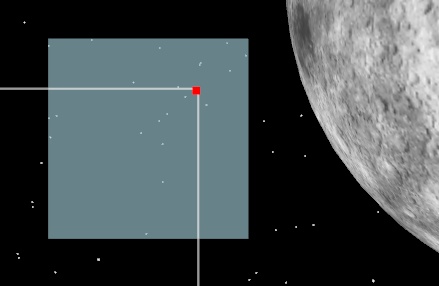
Z-Order
When multiple overlays overlap each other, use
BringToFront and
SendToBack to control the render order. The following example
creates three overlays and ensures that the first one created is
rendered on top of the other two:
| [C#] |
 Copy Code Copy Code
|
IAgStkGraphicsSceneManager
manager = ((IAgScenario)root.CurrentScenario).SceneManager;
IAgStkGraphicsScreenOverlayCollectionBase overlayManager =
(IAgStkGraphicsScreenOverlayCollectionBase)manager.ScreenOverlays.Overlays;
IAgStkGraphicsTextureScreenOverlay top =
manager.Initializers.TextureScreenOverlay.InitializeWithXYWidthHeight(0,
0, 101, 81);
top.Texture = manager.Textures.LoadFromStringUri(topImageFile);
((IAgStkGraphicsOverlay)top).Origin =
AgEStkGraphicsScreenOverlayOrigin.eStkGraphicsScreenOverlayOriginCenter;
((IAgStkGraphicsOverlay)top).Translucency = 0.3f;
overlayManager.Add((IAgStkGraphicsScreenOverlay)top);
IAgStkGraphicsTextureScreenOverlay left =
manager.Initializers.TextureScreenOverlay.InitializeWithXYWidthHeight(0,
0, 128, 128);
left.Texture =
manager.Textures.LoadFromStringUri(leftImageFile);
((IAgStkGraphicsOverlay)left).Origin =
AgEStkGraphicsScreenOverlayOrigin.eStkGraphicsScreenOverlayOriginCenter;
((IAgStkGraphicsOverlay)left).TranslationX = -64;
((IAgStkGraphicsOverlay)left).TranslationY = 0;
overlayManager.Add((IAgStkGraphicsScreenOverlay)left);
IAgStkGraphicsTextureScreenOverlay right =
manager.Initializers.TextureScreenOverlay.InitializeWithXYWidthHeight(0,
0, 128, 128);
right.Texture =
manager.Textures.LoadFromStringUri(rightImageFile);
((IAgStkGraphicsOverlay)right).Origin =
AgEStkGraphicsScreenOverlayOrigin.eStkGraphicsScreenOverlayOriginCenter;
((IAgStkGraphicsOverlay)left).TranslationX = 64;
((IAgStkGraphicsOverlay)left).TranslationY = 0;
overlayManager.Add((IAgStkGraphicsScreenOverlay)right);
((IAgStkGraphicsOverlay)top).BringToFront();
|
|
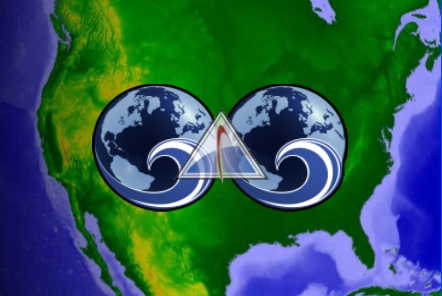
The Z-order is defined relative to other overlays with the same
parent.
Borders
A border can be rendered around a screen overlay by setting the
BorderSize,
BorderColor, and
BorderTranslucency properties.
BorderSize is defined in pixels and is 0 by default. When it is
greater than 0, a border is rendered around the overlay's bounding
rectangle using
BorderColor and
BorderTranslucency as shown below.
| [C#] |
 Copy Code Copy Code
|
IAgStkGraphicsSceneManager
manager = ((IAgScenario)root.CurrentScenario).SceneManager;
IAgStkGraphicsScreenOverlayCollectionBase overlayManager =
(IAgStkGraphicsScreenOverlayCollectionBase)manager.ScreenOverlays.Overlays;
IAgStkGraphicsTextureScreenOverlay overlay =
manager.Initializers.TextureScreenOverlay.InitializeWithXYWidthHeight(0,
0, 101, 81);
overlay.Texture =
manager.Textures.LoadFromStringUri(imageFile);
((IAgStkGraphicsOverlay)overlay).Origin =
AgEStkGraphicsScreenOverlayOrigin.eStkGraphicsScreenOverlayOriginCenter;
((IAgStkGraphicsOverlay)overlay).Translucency = 0.3f;
((IAgStkGraphicsOverlay)overlay).BorderSize = 2;
((IAgStkGraphicsOverlay)overlay).BorderColor = Color.Red;
((IAgStkGraphicsOverlay)overlay).BorderTranslucency = 0.2f;
overlayManager.Add((IAgStkGraphicsScreenOverlay)overlay);
|
|
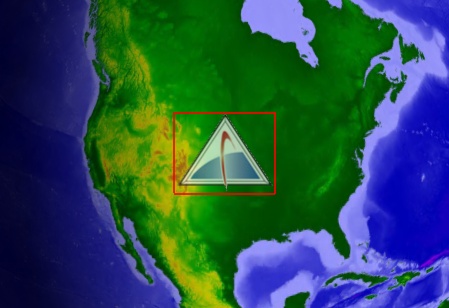
Control Coordinates
When picking, it can be useful to know a
screen overlay's bounds relative to the overall globe control
rather than relative to its parent. The
ControlPosition,
ControlSize, and
ControlBounds properties provide this functionality.
A position defined relative to the overall control can be
converted to a coordinate relative to an overlay, and vice-versa,
using the
ControlToOverlay and
OverlayToControl methods. Below, a coordinate relative to an
overlay is translated into its screen coordinate, and then back
into the overlay's coordinates.
| [C#] |
 Copy Code Copy Code
|
IAgStkGraphicsSceneManager
manager = ((IAgScenario)root.CurrentScenario).SceneManager;
IAgStkGraphicsScreenOverlayCollectionBase overlayManager =
(IAgStkGraphicsScreenOverlayCollectionBase)manager.ScreenOverlays.Overlays;
IAgStkGraphicsTextureScreenOverlay overlay =
manager.Initializers.TextureScreenOverlay.InitializeWithXYWidthHeight(100,
100, 200, 200);
overlayManager.Add((IAgStkGraphicsScreenOverlay)overlay);
Array controlPosition =
((IAgStkGraphicsOverlay)overlay).OverlayToControl(100, 100);
Console.WriteLine(controlPosition.GetValue(0) + ", " +
controlPosition.GetValue(1));
// => 200, 200
Array overlayPosition =
((IAgStkGraphicsOverlay)overlay).ControlToOverlay(controlPosition.GetValue(0),
controlPosition.GetValue(1));
Console.WriteLine(overlayPosition.GetValue(0) + ", " +
overlayPosition.GetValue(1));
// => 100, 100
|
|
Nesting Overlays
Screen overlays can be nested within other screen overlays,
forming a hierarchy of screen overlays. The following example adds
an overlay to another overlay's
Overlays collection. It then adds the first overlay to yet
another overlay:
| [C#] |
 Copy Code Copy Code
|
IAgStkGraphicsSceneManager
manager = ((IAgScenario)root.CurrentScenario).SceneManager;
IAgStkGraphicsScreenOverlayCollectionBase overlayManager =
(IAgStkGraphicsScreenOverlayCollectionBase)manager.ScreenOverlays.Overlays;
IAgStkGraphicsTextureScreenOverlay overlay =
manager.Initializers.TextureScreenOverlay.InitializeWithXYWidthHeight(10,
10, 200, 200);
((IAgStkGraphicsOverlay)overlay).Origin =
AgEStkGraphicsScreenOverlayOrigin.eStkGraphicsScreenOverlayOriginTopRight;
((IAgStkGraphicsOverlay)overlay).Color = Color.LightSteelBlue;
((IAgStkGraphicsOverlay)overlay).BorderSize = 1;
Array position = new object[]
{
0,
0,
AgEStkGraphicsScreenOverlayUnit.eStkGraphicsScreenOverlayUnitPixels,
AgEStkGraphicsScreenOverlayUnit.eStkGraphicsScreenOverlayUnitPixels
};
Array size = new object[]
{
.5,
.5,
AgEStkGraphicsScreenOverlayUnit.eStkGraphicsScreenOverlayUnitFraction,
AgEStkGraphicsScreenOverlayUnit.eStkGraphicsScreenOverlayUnitFraction
};
IAgStkGraphicsTextureScreenOverlay childPanel =
manager.Initializers.TextureScreenOverlay.InitializeWithPositionSize(ref
position, ref size);
((IAgStkGraphicsOverlay)childPanel).Origin =
AgEStkGraphicsScreenOverlayOrigin.eStkGraphicsScreenOverlayOriginCenter;
((IAgStkGraphicsOverlay)childPanel).Color = Color.SteelBlue;
((IAgStkGraphicsOverlay)childPanel).BorderSize = 1;
position = new object[]
{
0,
0,
AgEStkGraphicsScreenOverlayUnit.eStkGraphicsScreenOverlayUnitPixels,
AgEStkGraphicsScreenOverlayUnit.eStkGraphicsScreenOverlayUnitPixels
};
size = new object[]
{
.5,
.5,
AgEStkGraphicsScreenOverlayUnit.eStkGraphicsScreenOverlayUnitFraction,
AgEStkGraphicsScreenOverlayUnit.eStkGraphicsScreenOverlayUnitFraction
};
IAgStkGraphicsTextureScreenOverlay childPanelChild =
manager.Initializers.TextureScreenOverlay.InitializeWithPositionSize(ref
position, ref size);
((IAgStkGraphicsOverlay)childPanelChild).Origin =
AgEStkGraphicsScreenOverlayOrigin.eStkGraphicsScreenOverlayOriginBottomRight;
((IAgStkGraphicsOverlay)childPanelChild).Color = Color.Green;
((IAgStkGraphicsOverlay)childPanelChild).BorderSize = 1;
((IAgStkGraphicsScreenOverlayCollectionBase)((IAgStkGraphicsOverlay)childPanel).Overlays).Add((IAgStkGraphicsScreenOverlay)childPanelChild);
((IAgStkGraphicsScreenOverlayCollectionBase)((IAgStkGraphicsOverlay)overlay).Overlays).Add((IAgStkGraphicsScreenOverlay)childPanel);
overlayManager.Add((IAgStkGraphicsScreenOverlay)overlay);
|
|
When a screen overlay is added to an overlay collection, its
Parent property returns the overlay panel that contains it, or,
if the overlay was added to the screen overlay manager, the manager
is returned by the Parent property. The
ScreenOverlayContainer interface is implemented by both the
overlay manager and overlay panels, and can be cast to the
appropriate interface, as seen below.
| [C#] |
 Copy Code Copy Code
|
IAgStkGraphicsSceneManager
manager = ((IAgScenario)root.CurrentScenario).SceneManager;
IAgStkGraphicsScreenOverlayCollectionBase overlayManager =
(IAgStkGraphicsScreenOverlayCollectionBase)manager.ScreenOverlays.Overlays;
IAgStkGraphicsTextureScreenOverlay overlay =
manager.Initializers.TextureScreenOverlay.InitializeWithXYWidthHeight(0,
0, 200, 200);
Array position = new object[]
{
0,
0,
AgEStkGraphicsScreenOverlayUnit.eStkGraphicsScreenOverlayUnitPixels,
AgEStkGraphicsScreenOverlayUnit.eStkGraphicsScreenOverlayUnitPixels
};
Array size = new object[]
{
.5,
.5,
AgEStkGraphicsScreenOverlayUnit.eStkGraphicsScreenOverlayUnitFraction,
AgEStkGraphicsScreenOverlayUnit.eStkGraphicsScreenOverlayUnitFraction
};
IAgStkGraphicsTextureScreenOverlay childOverlay =
manager.Initializers.TextureScreenOverlay.InitializeWithPositionSize(ref
position, ref size);
((IAgStkGraphicsScreenOverlayCollectionBase)((IAgStkGraphicsOverlay)overlay).Overlays).Add((IAgStkGraphicsScreenOverlay)childOverlay);
overlayManager.Add((IAgStkGraphicsScreenOverlay)overlay);
IAgStkGraphicsScreenOverlayContainer panel =
((IAgStkGraphicsOverlay)childOverlay).Parent;
overlayManager =
((IAgStkGraphicsOverlay)((IAgStkGraphicsScreenOverlayCollectionBase)((IAgStkGraphicsOverlay)panel).Overlays)[0]).Parent
as IAgStkGraphicsScreenOverlayCollectionBase;
|
|
Screen overlays have a
Padding property which specifies how their child overlays will
be offset from the bounds of the parent when being positioned. In
the example below, a 10 pixel padding is applied to each edge of
the manager and an overlay.
| [C#] |
 Copy Code Copy Code
|
IAgStkGraphicsSceneManager
manager = ((IAgScenario)root.CurrentScenario).SceneManager;
IAgStkGraphicsScreenOverlayManager ScreenOverlayManager =
manager.ScreenOverlays;
IAgStkGraphicsScreenOverlayCollectionBase overlayManager =
(IAgStkGraphicsScreenOverlayCollectionBase)manager.ScreenOverlays.Overlays;
Array padding = new object[]
{
10,
10,
10,
10
};
ScreenOverlayManager.Padding = padding;
IAgStkGraphicsTextureScreenOverlay overlay =
manager.Initializers.TextureScreenOverlay.InitializeWithXYWidthHeight(0,
0, 200, 200);
((IAgStkGraphicsOverlay)overlay).Padding = padding;
((IAgStkGraphicsOverlay)overlay).Color = Color.LightSteelBlue;
((IAgStkGraphicsOverlay)overlay).BorderSize = 1;
Array position = new object[]
{
0,
0,
AgEStkGraphicsScreenOverlayUnit.eStkGraphicsScreenOverlayUnitPixels,
AgEStkGraphicsScreenOverlayUnit.eStkGraphicsScreenOverlayUnitPixels
};
Array size = new object[]
{
1,
1,
AgEStkGraphicsScreenOverlayUnit.eStkGraphicsScreenOverlayUnitFraction,
AgEStkGraphicsScreenOverlayUnit.eStkGraphicsScreenOverlayUnitFraction
};
IAgStkGraphicsTextureScreenOverlay overlayPanelChild =
manager.Initializers.TextureScreenOverlay.InitializeWithPositionSize(ref
position, ref size);
((IAgStkGraphicsOverlay)overlayPanelChild).Origin =
AgEStkGraphicsScreenOverlayOrigin.eStkGraphicsScreenOverlayOriginTopRight;
((IAgStkGraphicsOverlay)overlayPanelChild).Color = Color.Green;
((IAgStkGraphicsOverlay)overlayPanelChild).BorderSize = 1;
((IAgStkGraphicsScreenOverlayCollectionBase)((IAgStkGraphicsOverlay)overlay).Overlays).Add((IAgStkGraphicsScreenOverlay)overlayPanelChild);
overlayManager.Add((IAgStkGraphicsScreenOverlay)overlay);
|
|
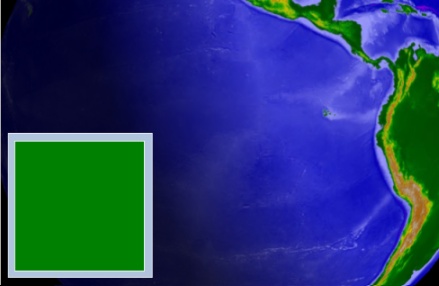
If a parent overlay contains an overlay that is positioned and
sized in such a way that it extends past the bounds of the parent,
the protruding portions of the child overlay will be clipped during
rendering.
| [C#] |
 Copy Code Copy Code
|
IAgStkGraphicsSceneManager
manager = ((IAgScenario)root.CurrentScenario).SceneManager;
IAgStkGraphicsTextureScreenOverlay overlay =
manager.Initializers.TextureScreenOverlay.InitializeWithXYWidthHeight(0,
0, 128, 128);
overlay.Texture =
manager.Textures.LoadFromStringUri(imageFile);
((IAgStkGraphicsOverlay)overlay).Origin =
AgEStkGraphicsScreenOverlayOrigin.eStkGraphicsScreenOverlayOriginTopRight;
((IAgStkGraphicsOverlay)overlay).TranslationX = -36;
((IAgStkGraphicsOverlay)overlay).TranslationY = -18;
|
|
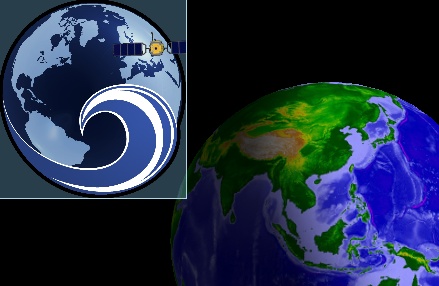
To prevent clipping a child overlay, set the overlay's
ClipToParent property to false.
| [C#] |
 Copy Code Copy Code
|
IAgStkGraphicsSceneManager
manager = ((IAgScenario)root.CurrentScenario).SceneManager;
IAgStkGraphicsTextureScreenOverlay overlay =
manager.Initializers.TextureScreenOverlay.InitializeWithXYWidthHeight(0,
0, 128, 128);
overlay.Texture =
manager.Textures.LoadFromStringUri(imageFile);
((IAgStkGraphicsOverlay)overlay).Origin =
AgEStkGraphicsScreenOverlayOrigin.eStkGraphicsScreenOverlayOriginTopRight;
((IAgStkGraphicsOverlay)overlay).TranslationX = -36;
((IAgStkGraphicsOverlay)overlay).TranslationY = -18;
((IAgStkGraphicsOverlay)overlay).ClipToParent = false;
|
|
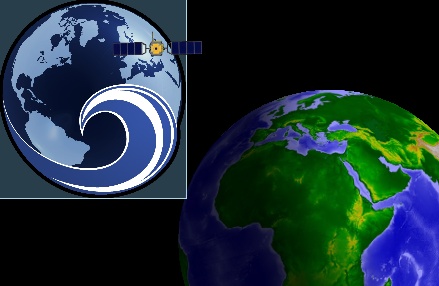
Picking
The
Scene.PickScreenOverlays method returns information about the
screen overlays that are at a specified pixel. The input is an x
and y coordinate. The origin is the top, left corner of the 3D
control. In most cases, the input will be the location of the mouse
cursor at the time of click or other event.
Because multiple overlapping screen overlays might exist at a
specified pixel,
Scene.PickScreenOverlays returns a collection of
ScreenOverlayPickResults, each representing one picked overlay.
The picked overlays are sorted by their Z-order, so the top-most
overlay is first in the list. In addition to identifying the picked
overlay, each
ScreenOverlayPickResult also contains the picked
Position within the overlay.
| [C#] |
 Copy Code Copy Code
|
IAgStkGraphicsScreenOverlayPickResultCollection picked =
null;
IAgStkGraphicsSceneManager manager =
((IAgScenario)root.CurrentScenario).SceneManager;
if (manager.Scenes.Count > 0)
{
picked =
manager.Scenes[0].PickScreenOverlays(x, y);
if (picked.Count != 0)
{
IAgStkGraphicsScreenOverlayPickResult
result = picked[0];
IAgStkGraphicsOverlay
overlay = result.Overlay as IAgStkGraphicsOverlay;
Array
position = result.Position;
Array.controlPosition
= result.ControlPosition; }
}
|
|
It is sometimes useful when building UI elements with screen
overlays to disable picking on a certain overlay. If an overlay's
PickingEnabled property is set to false,
Scene.PickScreenOverlays will not return the overlay even if it
exists at the specified location.
| [C#] |
 Copy Code Copy Code
|
IAgStkGraphicsScreenOverlayPickResultCollection picked =
null;
IAgStkGraphicsSceneManager manager =
((IAgScenario)root.CurrentScenario).SceneManager;
if (manager.Scenes.Count > 0)
{
picked =
manager.Scenes[0].PickScreenOverlays(x, y);
if (picked.Count != 0)
{
IAgStkGraphicsScreenOverlayPickResult
result = picked[0];
IAgStkGraphicsOverlay
overlay = result.Overlay as IAgStkGraphicsOverlay;
overlay.PickingEnabled
= false;
}
}
// Collection will not contain the overlay that was picked
above
picked = manager.Scenes[0].PickScreenOverlays(x, y);
|
|
STK Programming Interface 11.0.1
 Copy Code
Copy Code
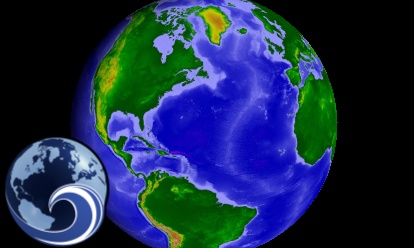
 Copy Code
Copy Code