Parallel Coordinates
Parallel coordinates shows data in multiple axes aligned parallel to each other. These axes represent the different variables under analysis. Each design point in the data set is represented by a polyline that passes through the vertical axes. Each vertical axis represents a variable in the data set, and values of a design point are represented by the polyline's intersections along these axes. Parallel coordinates are useful for identifying outliers, unusual patterns, and correlations. An example below demonstrates how a parallel coordinates plot can identify correlation, discrete variables, and an individual design point.
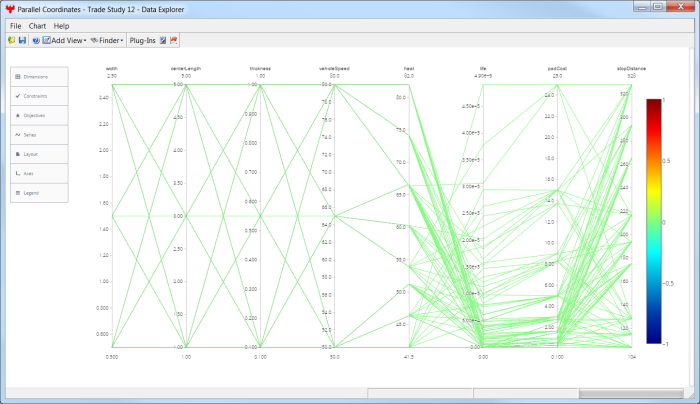
To configure a plot, select from the Plot Options menu on the left side of each plot:
- Dimensions - set which variable is displayed on which axis
- Constraints - specify upper and lower limits on design variables
- Objectives - set weighted values for design variables
- Series - set options for the plot display
- Layout - control global layout options for the overall plot area
- Axes - set options for the axes
- Legend - set the display and appearance of the plot legend
You can also use the View Controls toolbar, in the upper right of the plot area, to specify some settings.
Rearrange Variables
Sometimes it is useful to place correlated variables close to each other. Click and hold on the name of the variable, and then drag it to the new location.
See Also Data Explorer