Simulation Configuration
Moxie requires a Simulation Configuration with the following properties:
- Execution Target must be set to a simulation instance specification, which informs Moxie which classifier behaviors to start.
- Engines Priority must list
Moxie Enginefirst, otherwise the Moxie Engine will not be used. Instead, the simulation will run using the default engine. Silentshould be set tofalseif you would like to see the behavior diagrams and simulation dashboard animate as the simulation executes.
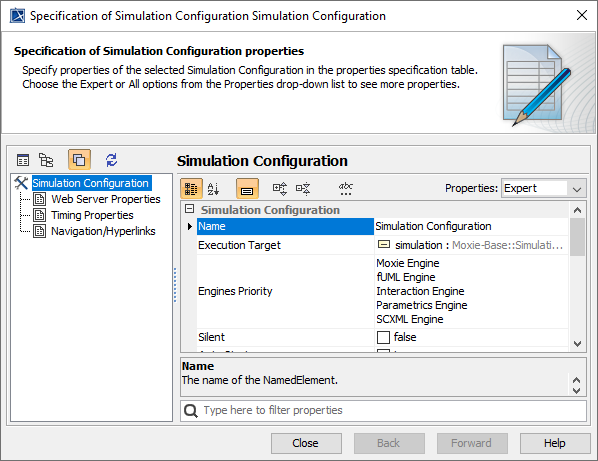
Figure 1: Simulation configuration properties for Moxie
You should not set the values in the Timing section of the Simulation Configuration, as Moxie will ignore them. Moxie utilizes its own clock, which safely coordinates the advancement of time at specific moments across all systems in the physical environment. This is much different from the default clock used by Cameo Simulation Toolkit, which uses the CPU clock to measure time elapsed since the start of the simulation.
If you are using the Moxie Simulation Project template, all of these properties are already set correctly for you.
Simulation configuration diagram
Figure 2 shows a Simulation Configuration Diagram, a convenient alternative to viewing and updating the simulation configuration from its specification window. Additionally, it provides a context menu that enables you to perform useful functions, such as executing the simulation. You can access this context menu by right-clicking on the Simulation Configuration in the Containment Tree.
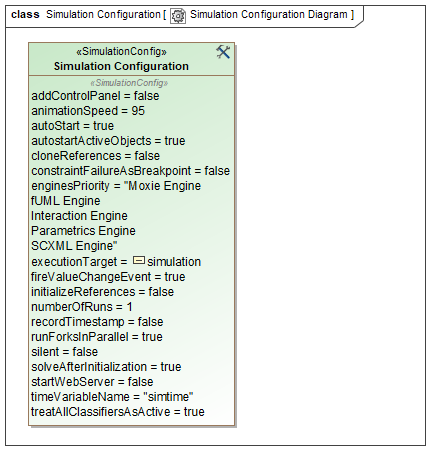
Figure 2: A typical Simulation configuration diagram
Simulation instance specification
In order for Moxie to instantiate runtime objects from the blocks you have defined in your model, you should first create their corresponding instance specifications in SysML. You can create instances during a simulation, but they must be created by already existing instance specifications.
In particular, a simulation instance specification must be present in order to run a Moxie simulation.
It is what serves as the simulation
configuration Execution Target, informing Moxie
which Classifier Behaviors (i.e., state machines) to execute
when the simulation starts. Its classifier must be Moxie-Base::Simulation::SimulationSpecification,
which resides in Moxie-Base.mdzip.
If you are using the Moxie Simulation Project template, a
simulation instance specification called Simulation::simulation is already created for
you.
In order to inform the
Moxie Engine
which classifier behaviors to start, the
simulation instance specification
must contain one or more instance specifications in its roots slot. These instance specifications
must have classifiers that own the
classifier behaviors to be started by Moxie.
Moxie will not only instantiate the instance specifications in the roots slot, but
it will also instantiate any other instance specifications that those root instance specifications reference as well.
The roots slot in Figure 3 contains an entry for system,
which has a classifier of Structure::System.
Assuming that Structure::System is the block shown in Blocks,
it owns a Classifier Behavior named Structure::System::System.
When the simulation begins, Moxie
will start the
Structure::System::System state machine.
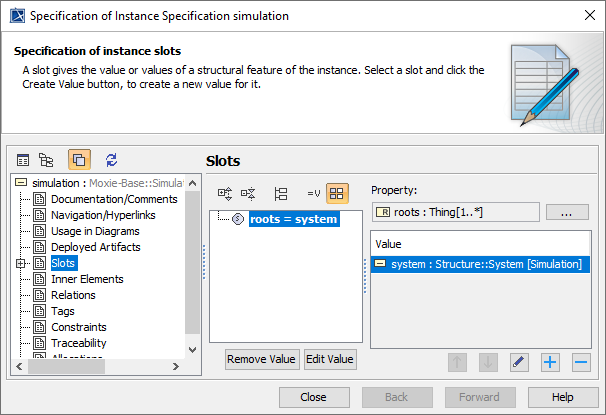
Figure 3: A Simulation Instance Specification roots slot
Stereotypes
The analysis tools for the simulation are configured by applying stereotypes to the execution target, the simulation instance specification. Applying stereotypes to the simulation instance specification enables you to tag it with additional data, such as the analysis start and stop times or tool-specific information like the path to an STK scenario file to load.
Figure 4 shows the application of a stereotype to the simulation instance specification to indicate the simulation-level settings.
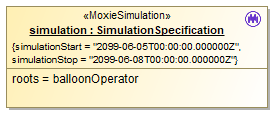
Figure 4: A configuration stereotype for a simulation
MoxieSimulation
The Moxie-Base::Configuration::MoxieSimulation stereotype enables you to configure how a simulation will run.
The simulation will use the simulationStart and simulationStop times
in conjunction with the STK scenario start and stop times to
create the interval of time the simulation will run through.
For a new scenario, the scenario analysis start and stop times will be set to these values.
Specify the date string using ISO 8601 format using the UTC time zone (Z). Moxie does not support local time offsets from UTC.
STK stereotypes
You can apply several stereotypes to the simulation instance specification to provide the
STK controller
with information on how to interact with STK, such as the epoch time and whether to spawn a new instance of STK prior
to the simulation start, create a new scenario, or load an existing scenario.
Stereotypes are not required. If you do not apply any stereotypes, the StkController will attach
to the running
instance of
STK
and use its loaded scenario's start and stop times. In this case, you will want to ensure only one instance of STK is running. Otherwise, your
simulation will not connect.
Figure 5 shows an example of specifying the configuration of an STK simulation.
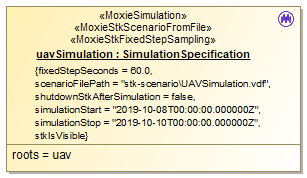
Figure 5: Configuration stereotypes for an STK-based simulation
| STK Stereotype | Description |
|---|---|
Moxie-STK::Configuration::MoxieStkExistingProcess
|
If you apply this, the |
Moxie-STK::Configuration::MoxieStkNewScenario
|
If you apply this, the
If you would like to keep STK from popping up during your simulation, set the
If the |
Moxie-STK::Configuration::MoxieStkScenarioFromFile
|
If you apply this, the You can use an absolute path or a relative path. The relative path is relative to the directory where the No Magic project file (.mdzip or .mdxml) is located.
If you would like to keep STK from popping up during your simulation, set the
If the |
MoxieDelegateModulePaths
The Moxie-Base::Configuration::MoxieDelegateModulePaths stereotype enables you to specify which delegate modules to
load
instead of having Moxie load all of the modules in your delegate module home directory.
There are three tags on this stereotype: absolutePaths, homeRelativePaths, and
projectRelativePaths.
Each enables you to specify delegate module directories to load.
A delegate module is a directory containing the JAR files needed for loading a DelegateProvider
and its delegate classes prior to running a simulation.
They are usually folders named after the package name of the delegate module project, such as
com.agi.moxie.tutorial.uavmission.
Absolute paths enable you to specify a set of full paths to where delegate modules are stored on the current system, for example, C:\Moxie\Delegates\com.acme.module5. However, they may not be as portable when deploying across different machines. The two relative path options allow you to specify paths with respect to either the delegate module home directory or the directory containing the current .mdzip or .mdxml project file.
You can configure the home directory in your
No Magic modeling tool
in
Options > Environment > Moxie >
DelegateModuleHomePath.
This enables you to specify a home directory for Moxie delegates on each system
and then deploy updated modules with the same relative paths across different systems.
This also enables a per-simulation way to distinguish between different versions or different implementations of dependencies for
a specific project.
So for example, one simulation may specify homeRelativePaths = ".\projectONE\com.acme.moduleOne",
".\shared\com.acme.baseDomainModels"
while another project specifies homeRelativePaths = ".\projectTWO\com.acme.moduleTwo",
".\shared\com.acme.baseDomainModels".
In this case, both projects will load the shared module, but each will only load its specific project module
while ignoring the other's project module.
The projectRelativePaths tag works much the same way as homeRelativePaths, but it
uses the location of the active SysML project to determine the root path. This allows distribution of both the .mdzip
project file and the delegate modules together.