Walker Tool
The Walker Tool makes it easy to generate a Walker constellation using the Two Body, J2, J4, or SGP4 orbit propagators. First, define a satellite with the characteristics and orbit you need. Then open the Walker tool by right-clicking on the satellite in the Object Browser, going to the Satellite menu, and selecting Walker... .
The original satellite that you defined is the seed satellite and the satellites generated using the Walker tool are the children. If the seed satellite has sub-objects such as sensors, the Walker Tool creates the same sub-objects for each of the child satellites. So if you want a grouping of sensors on all the satellites in the constellation, create them on the seed satellite and the Walker Tool will copy them into the constellation.
A Walker constellation consists of a group of satellites (t) that are in circular orbits and have the same period and inclination. The pattern of the constellation consists of evenly spaced satellites (s) in each of the orbital planes (p) specified so that t=sp. The ascending nodes of the orbital planes are also evenly spaced over a range of right ascensions (RAAN).
The Walker Tool calculates the spacing between the ascending nodes. This spacing defines the orbital planes, depending on the Type of Walker constellation you choose. In addition to specifying the number of satellites in each plane, you must also specify the location of the first satellite in each plane relative to the first satellite in adjacent planes. The way to specify the position of the first satellite depends on the type of Walker constellation you choose.
Defining a Walker constellation
Walker constellations are based on a simple design strategy for distributing the satellites in a constellation. There are two main variants of Walker constellations: Walker Delta constellations and Walker Star constellations. The two variants differ in the distribution of the ascending nodes between the planes of the constellation. For a Walker Delta constellation type, the ascending nodes of the planes are distributed over the full range of 360 degrees, while in the Star configuration, the ascending nodes are distributed over a 180 degree span. Walker constellations are often identified using the shorthand notation
i:t/p/f
where i is the inclination of the orbital planes, t is the total number of satellites in the constellation, p is the number of planes, and f is an interplane phasing designation. The relative along-track position of two satellites in adjacent planes is determined by the phase parameter (f), where f is an integer from 0 to p-1. The value of f represents the number of slots of angular measure (360 degrees/t) by which the more easterly satellite leads the more westerly satellite.
Creating a satellite collection
You can use the Walker Tool to create a Satellite Collection object in STK or to add a shell to an existing satellite collection. In the Walker Tool window, in the Container Options area, select Create Satellite Collection. This option also has its own option to add to an existing satellite collection rather than create a new one.
The Walker Tool automatically generates a satellite collection subset for each plane and an additional subset that includes all the satellites. Since all the satellites in the constellation have the same period and inclination, the satellite collection considers them to be in one shell. The Walker Tool assigns the seed satellite as the reference object for all entries in the shell.
Walker constellation options
The options that are available depend on the type of constellation selected.
When you create a Walker constellation, the tool duplicates the original (seed) satellite as part of the constellation. The new satellites are children of the seed. If you open a Walker Tool window for a child satellite, all fields are unavailable. In addition, the Number of Planes field and Number of Satellites per Plane field show the plane number and satellite number for the selected child satellite. Each child has the same base name as the seed satellite plus two numbers: the first number identifies the plane in which the satellite resides, and the second identifies the satellite's position in the plane.
For instance, if you defined a Walker constellation as having two planes, two satellites per plane, an interplane spacing of 1, and a RAAN Spread of 360 degrees, the 2D Graphics window would look similar to the figure below.
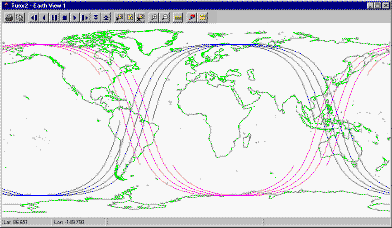
The 2D Graphics window showing a Walker seed satellite and its children (two planes, each with two satellites)
The figure below shows the configuration and spacing of the satellites.
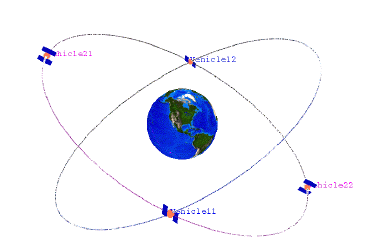
Walker constellation illustrating the satellite configuration
The table below describes the spacing between satellites in more detail.
Satellite spacing for sample Walker satellites