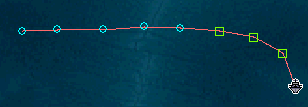2D Route Graphics
2D Route graphics for vehicles allow you to define the graphical display of ship, aircraft, and ground vehicle routes in the 2D Graphics window.
If the waypoints added on a vehicle's Basic Route Properties page are not displayed on the 2D Route Graphics properties page, clicking OK to close the properties browser and then reopening it for the vehicle will cause the waypoints to be displayed on the 2D Route Graphics properties page.
| Options | Description |
|---|---|
| Leading/Trailing | Leading/Trailing options for 2D and 3D Graphics are the same for all vehicles in STK. |
| Show | If checked, a marker displays in the 2D Graphics window at each waypoint along the vehicle's route |
| Show Turn Markers | This option is available only if Show (above) is checked. If Show Turn Markers is checked and a turn radius is specified for the waypoint on the Basic - Route page, tic marks are displayed at the beginning and end of the turn, together with a mark representing the center point of the turn. |
| Existing Waypoints/New Waypoints |
Displays existing waypoint attributes or new waypoint default attributes for you to edit.
To modify existing waypoint attributes:
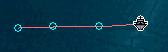
To modify new waypoint attributes:
The new waypoints marker will be used the next time you add new waypoints on the Basic Route properties page. The following example shows blue circles for existing waypoints and green boxes for new waypoints:
|
| Show | If selected, you can change the display attributes for the selected waypoints. |
| Use Vehicle Color | If selected, the waypoint and turn markers display in the same color as the vehicle route for the selected waypoints. |
| Color | If Use Vehicle Color not selected, select a color for the selected waypoints and turn markers (if any) from the color picker. |
| Style | Select the desired marker for the selected waypoints from the drop-down list. |
| Show | Displays user-defined text at the selected waypoints. |
| Label | Specifies the text to be displayed at the selected waypoints. |