Design of Experiments Tool
The DOE (Design of Experiments) Tool simplifies the purposeful changing of inputs (design variables) in a model to observe the corresponding changes in outputs (response variables). A set of valid values for each design variable constitutes a design point. Use this tool to collect the responses in the model to a set of predetermined design points. Tools are provided to graphically set up and conduct this experiment.

Launching the DOE Tool
To access the DOE Tool, click the DOE Tool button on the Analyzer toolbar.

Specifying Variables
DOE tests contain two types of variables. A design variable is an input to a model that possibly affects the critical response variables. The critical response variables are the factors of the model that the user is trying to gain an understanding of (either to minimize or maximize the response to the design variables). To perform a DOE, the user must specify a set of design and response variables. For each design variable, the user must also specify an upper and lower value. To select variables, drag them from the Component Tree and drop them into the DOE Tool.
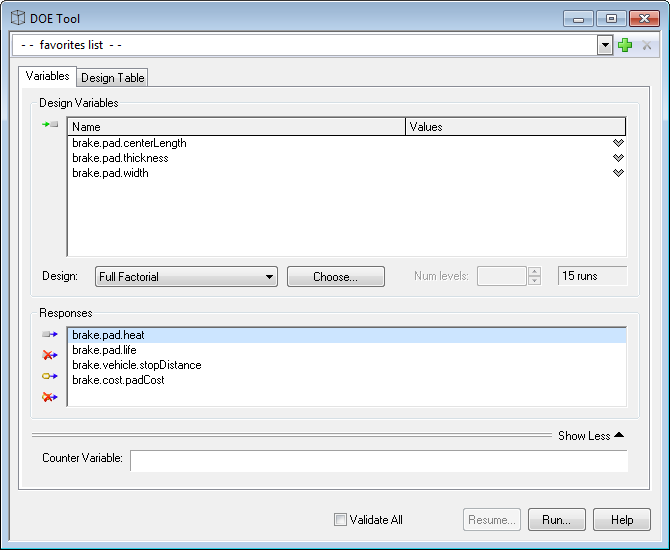
Viewing a Design Table
A Design Table specifies values for each design variable for a specific number of runs. When the DOE test is executed, a value for each response value is found for each sample point or run. The design table for each design can be viewed and edited in the Design Table tab of the DOE tool.
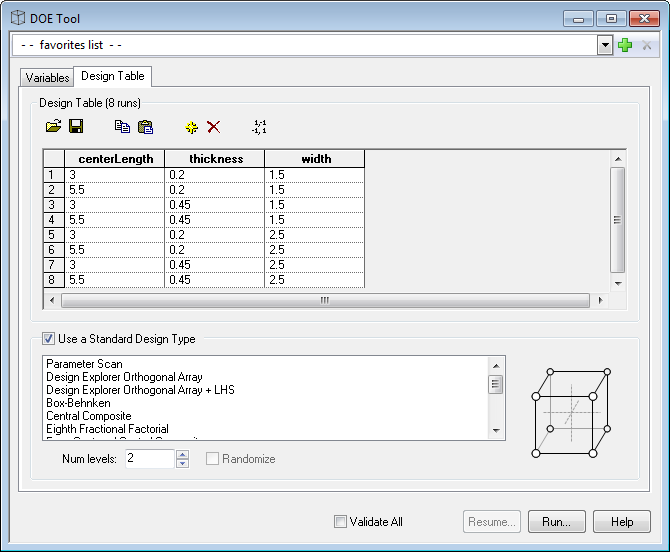
Editing a Design Table
The Design Table section contains a number of tools for editing design matrices. The user can directly edit values, add runs and delete runs. These edited designs can also be saved for later recall or imported from lists of comma separated values.

The toolbar buttons perform the following functions:
- Import design(comma separated list) - Prompts the user for a design file to load.
The column order of the design file is important. The columns need to be in the order in which you add variables to the design. Analyzer assumes the units from the parameters in STK.
- Export design(comma separated list) - Prompts user to save the current design.
- Copy design - Copies the current design to the clipboard.
- Paste design - Prompts the user to replace current design with information from clipboard.
- Insert run - Prompts the user to add a run at the end of the matrix.
- Delete selected runs - Deletes the highlighted runs.
- View Coded Values - Toggles the view of the Design Table between the actual values in the grid and their values in coded space. In coded space, the lower bound of a variable equals -1 and the upper bound equals 1, with all other values being scaled accordingly.
Selecting a DOE Design
A design is a pre-defined set of sample points selected with an algorithm to perform a task. Some designs are selected to test a design for robustness, other designs are selected to test design variables effect on each other and other designs are selected to screen a large number of design variables to isolate the most important ones.
By default, a Full Factorial design is selected. This design samples all design variables at their upper and lower values. The full factorial design is a versatile design that gathers a lot of data. However, the full factorial design is not the perfect design choice for all DOE tests. DOE tests can be very computationally intensive and when the DOE test involves a large number of design variables care must be taken to select the proper DOE design.
To change design types, click the Design drop-down and select the desired design type.
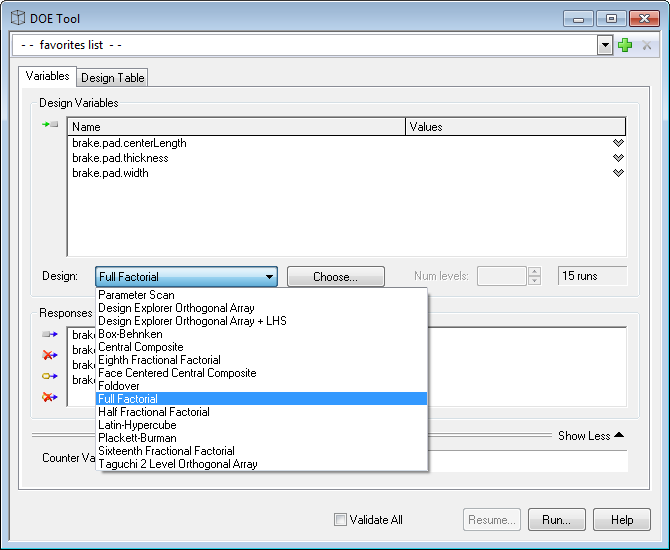
Performing the Study
When the DOE study is run it will repeatedly set the value for the design variables and then validate each of the response variables. At each iteration it will store the values in the Model in a Table.
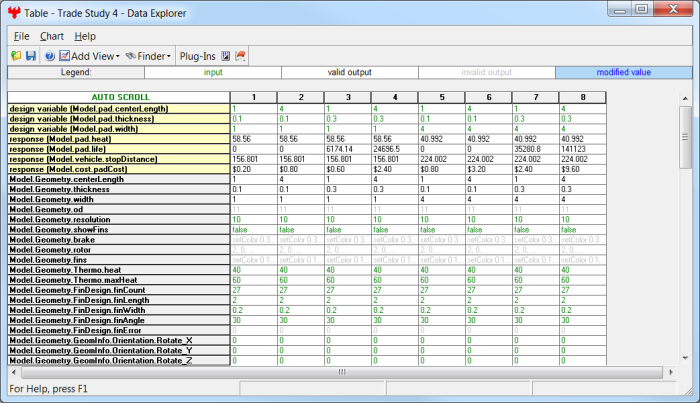
Plots can be launched through the Add View menu. See the Data Explorer section for more information.
Resuming an Unfinished DOE
The DOE Tool supports resuming a design study that was not fully completed (such as one that was halted or crashed). This allows you to continue an unfinished study from near where you left off, instead of having to start again from the beginning. If a design study is capable of being resumed, the Resume button on the tool will be enabled. Any changes to the algorithm/tool options will disable the Resume capability.
See Also: Data Explorer | Parametric Study Tool | | Carpet Plot Tool | Probabilistic Analysis Tool