Parametric Study Tool
Use the Parametric Study Tool to run a model through a sweep of values for some input variable. The resulting data can be plotted to view trends.
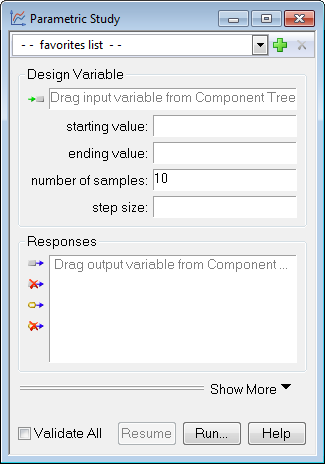
Launching the Parametric Study Tool
To access the Parametric Study Tool, click the Parametric Study Tool button on the Analyzer toolbar.

Specifying Variables
To perform a Parametric Study, one design variable and one or more responses must be specified. For the design variable, a starting value, ending value, and number of steps must also be specified. To select variables, drag them from the Component Tree and drop them into the Parametric Study Tool.
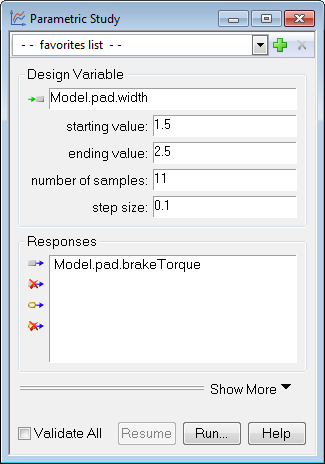
Performing the Study
When the Parametric Study is run, Analyzer will repeatedly set the value for the design variable and then validate each of the responses. At each iteration, the values in the model will be stored in a Data Explorer. Note that the entire model will not necessarily be run - only the components required to validate the responses. To run the entire model at each iteration, select the Validate All checkbox prior to performing the study.
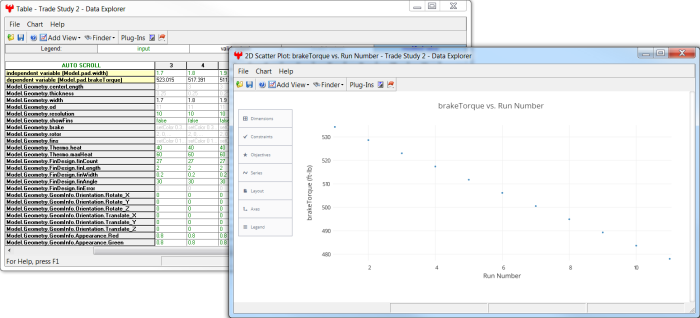
The Parametric Study will automatically create a 2D Scatter Plot to display the results of the trade study.
Resuming an Unfinished Study
The Parametric Study Tool supports resuming a parametric study that was not fully completed (such as one that was halted or crashed). This allows you to continue an unfinished study from near where you left off, instead of having to start again from the beginning. If a parametric study is capable of being resumed, the Resume button on the tool will be enabled. Any changes to the tool options or setup will disable the Resume capability.
See Also: Data Explorer | DOE Tool | | Carpet Plot Tool | Probabilistic Analysis Tool