Variable Influence Profiler Page
Use the Variable Influence Profiler to gain insight into key design parameters. You can determine what design parameters are most important and assess the impact of these parameters on product and process performance.
Use the Variable Influence Profiler to reduce the number of design variables in a problem, to gain a better understanding of the design space, and to estimate regions of good designs.
|
The standard optimization package must be installed in order to access the Variable Influence Profiler. |
To use the Variable Influence Profiler, utilize the Design of Experiments (DOE) tool or one of the other Trade Study tools to populate the Data Explorer. For best results, it is recommended that the DOE tool be used in conjunction with a "space filling" experimental design such as a Latin-Hypercube design. As a rough guide, generate a design with at least n(n+1)/2 points, where n is the number of design parameters.
When the Variable Influence Profiler is first displayed, it will prompt you to select an output variable (response).
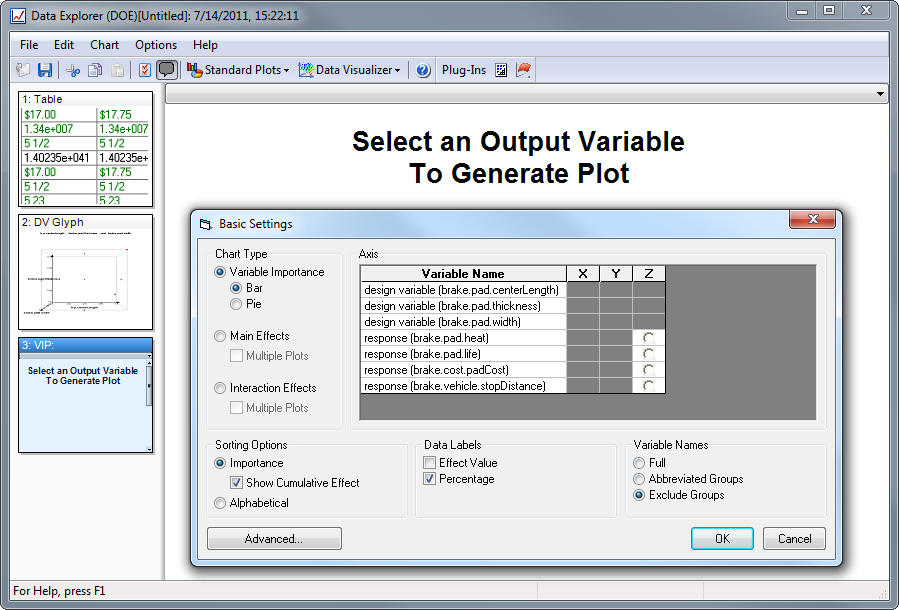
When an output variable is selected, the data will be analyzed to determine how each design parameter (and combinations of design parameters) affect that variable. The length of this analysis will depend on the number of design parameters, the amount of data that needs to be analyzed, and the nature of the design space. For large problems, this analysis can take several minutes (or more). The analysis can be canceled at any time by pressing the Cancel button.
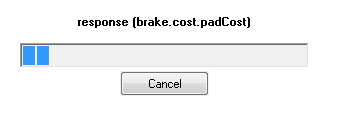
Once the data analysis has completed, you can view a Variable Importance plot, Main Effects plots, and Interaction Effects plots. The Variable Importance plot allows you to determine which design parameters (and combinations of design parameters) are most important and the Main Effects and Interaction Effects plots allow you to understand how and why they are important.
Changing View Options
To change the plot type and viewing options, open the Basic Settings dialog. This is accomplished either by double-clicking on the page's thumbnail in the left pane of the Data Explorer or by selecting the Basic Settings option from the Chart menu.

This dialog has options for:
- Axis - Select the output variable (Z-axis), the X-axis variable (Main and Interaction Effects plots) and Y-axis variable (Interaction Effects plots)
- Chart Type - display a Variable Importance plot, Main Effects plots, or Interaction Effects plots
- Sorting Options - sort the variable importance percentages in the bar graph by magnitude or alphabetically. If you elect to sort by importance, then you may choose whether or not to display the cumulative effects series.
- Data Labels - choose whether to show the effect value or percentage next to each effect on the variable importance chart
- Variable Names - choose how to display variable names in the charts, whether by showing them in full, abbreviating each group down to one letter, or excluding group names all together.
Variable Importance Plot
The Variable Importance plot allows you to see which individual design parameters (main effects) and combinations of design parameters (interaction effects) have the most influence on the currently selected output variable. This plot helps you to quickly zero in on the most important design parameters for your problem.
The Variable Importance plot is displayed by selecting the Variable Importance plot type in the Basic Settings dialog. This plot may be displayed either as a horizontal bar chart or as a pie chart.
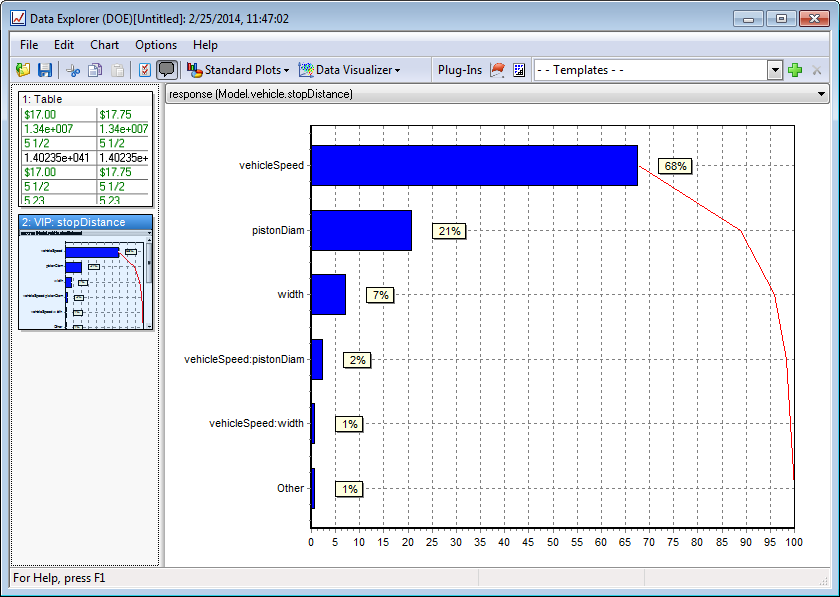
The Variable Importance plot will display all the main effects and two-variable interaction effects with importances greater than 0.5%. Variables with importances less than 0.5% will be grouped together under the category "Other". Higher order interaction effects (those involving more than two variables) will be grouped together under the category "Higher Order Effects". These higher order effects will only be displayed if their combined importance is greater than 0.5%.
The figure shown above (and the two that follow) were created with a Latin Hypercube Sample consisting of 30 design points. In the figure, it can be seen that the design parameter with the most influence on the stopDistance output variable is vehicleSpeed (68%). The pistonDiam variable (21%) does not have as much influence as vehicleSpeed, but is also significant. Clearly,if you were interested in reducing the value of the stopDistance variable, you should focus on the vehicleSpeed and pistonDiam design parameters. For fine tuning purposes, you may also want to consider the width parameter (7%). Other design parameters, such as centerLength and thickness, are not shown because their influence on stopDistance is negligible.
Note that there is a small interaction between the vehicleSpeed and pistonDiam parameters (2%). To the extent that this interaction is important, this means that the effect of varying the vehicleSpeed parameter will depend on the value of the of the pistonDiam parameter, and visa-versa. Note that if a variable is part of a significant interaction effect, it should not be neglected in your design studies even if it appears to have little effect on its own.
To investigate further and understand how certain design parameters affect the selected output variable, generate Main Effects and Interaction Effects plots.
Main Effects Plots
A separate Main Effects plot can be drawn for each design parameter in the Data Explorer. The Main Effects plot shows quantitatively how the selected output variable changes (on average) as the design parameter is varied from its lower bound to its upper bound. The influence of all of the other design parameters is averaged out.
The Main Effects plots are displayed by selecting the Main Effects plot type in the Basic Settings dialog. The Main Effects plots can be displayed one at a time (the default), or all at once by selecting the Multiple Plots option in the Basic Settings dialog. If you are displaying the plots one at a time, choose the desired plot variable for by selecting its name in the X-axis column in the Basic Settings dialog.

In the above figure, it can be confirmed that the width design parameter has relatively little effect on the value of the stopDistance variable, while the vehicleSpeed and pistonDiamvariables are much more influential. Furthermore, we can now see what the average influence of each variable is. For example, as the pistonDiamvariable is varied from its lower bound to its upper bound, the average stopDistanceis reduced from approximately 550 ftto approximately 175 ft. We can also see that the average stopDistance varies linearly with pistonDiam up to a pistonDiam of approximately 1.3 in, after which the average variation becomes increasingly nonlinear.
Interaction Effects Plots
A separate Interaction Effects plot can be drawn for any two design parameters in the Data Explorer. The Interaction Effects plot shows quantitatively how the selected output variable changes (on average) as each of the two design parameters is varied from its lower bound to its upper bound. The influence of all other design parameters is averaged out.
The Interaction Effects plots are displayed by selecting the Interaction Effects plot type in the Basic Settings dialog. The Interaction Effects plots can be displayed one at a time (the default), or all at once by selecting the Multiple Plots option in the Basic Settings dialog. Note that for n design parameters, there will be n(n-1)/2 unique interaction plots, so if you have a large number of design parameters you may not wish to display all of the interaction plots at once! If you are displaying the plots one at a time, choose the desired plot variables by selecting their names in the X-axis and Y-axis columns in the Basic Settings dialog.
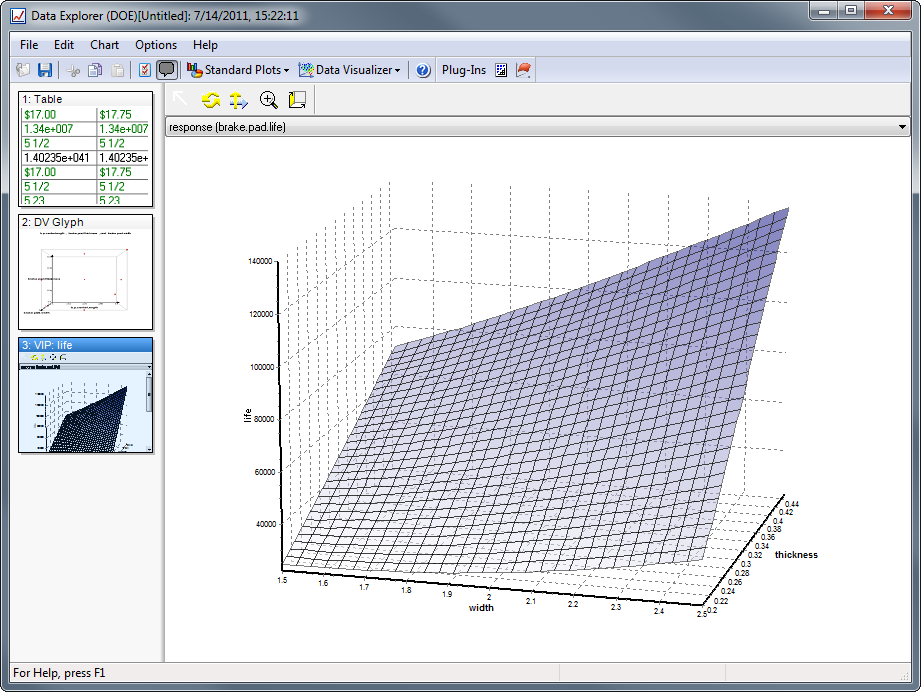
In the above figure, the Interaction Effects plot for the pistonDiam and vehicleSpeed variables is shown. You can now clearly see how these two variables affect one another. For example, the influence of the pistonDiam variable on stopDistance is more significant for high values of the vehicleSpeed than for low values of vehicleSpeed.
How does it Work?
The Variable Influence Profiler uses your data (or a portion of your data) to construct an approximate mathematical model of your product or process. Specifically, this mathematical model is an interpolating Kriging model. Using this model, a functional ANOVA analysis is performed to compute variable importance estimates, main effects, and interaction effects [1][2].
Recommendations
-
Experimental design - The most accurate and reliable results will be obtained using a "space-filling" experimental design such as a Latin-Hypercube design, although any of the experimental designs available the DOE tool should be acceptable.
-
Number of data points - As a general rule, use between n(n+1)/2 and n(n+1) points in your experimental design, where nis the number of design parameters that you wish to examine. Assuming that your chosen experimental design adequately covers your design space, it should not be necessary to use extremely large datasets. The objective here is to understand overall trends, not to exhaustively search through the design space. Excessively large datasets will usually increase the computational time without significantly increasing the accuracy of the results.
The variable importance results generated by the Variable Influence Profiler will not always be in agreement with those generated by the default Main Effects chart. Differences will arise for several reasons: (1) The Variable Influence Profiler takes into account variable interactions when computing variable importance (the default Main Effects chart does not), and (2) the algorithms that the Variable Influence Profiler uses are generally more accurate than those used by the default Main Effects chart. The default Main Effects chart computes the Main Effect for a given input parameter in a rather simple manner: the average value of the response variable when the input parameter is at its lower bound is subtracted from the average value of the response variable when the input parameter is at its upper bound. If the response is essentially a linear function of the input parameter, this will result in an accurate estimation of the input parameter's importance. However, if the response is a nonlinear function of the input parameter, then the default Main Effect computation can be inaccurate. In contrast, the algorithms used by the Variable Importance Profiler take into account nonlinerarities in the response function. As with all engineering analysis tools, however, the results generated by the Variable Influence Profiler should always be used in conjunction with sound engineering judgement and problem specific knowledge.
[1] Sacks, J., W.J. Welch, T.J. Mitchell, and H.P. Wynn, "Design and Analysis of Computer Experiments", Statistical Science, 4(4):409-435, 1989.
[2] Owen, A.B., "Orthogonal Arrays for Computer Experiments, Integration and Visualization", Statistica Sinica, 2:439-452, 1992.
The Variable Influence Profiler utilizes Boeing Design Explorer technology licensed to Ansys.