Discrete Window Definition Form
The Discrete Window Definition Form allows you to specify the windows of time that are necessary when defining the various attributes that are encountered when defining resources and tasks. The discrete definition window appears whenever a task or resource discretely-defined window is either created or edited or when windows within a periodic window are either created or edited. When a window is newly created, the controls of the window definition form will be either blank or filled with default values. When a previously defined window is edited, the controls of the window definition form will contain the attributes of the window being edited.
This form may be encountered:
- When defining resource availability windows
- When defining task scheduling windows
Discrete Window Definition Form
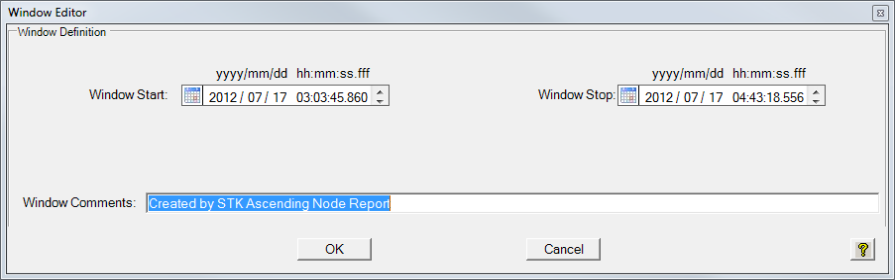
The form consists of context independent and dependent controls. The context independent controls are the same no matter how the form is summoned. The context dependent controls change depending on what you are doing when the form is opened. These controls will occupy the space within the empty frame shown in the figure above. Typically the context dependent controls are used to define the attributes of a particular window. In this page, only the context independent controls will be discussed. The context dependent controls will be discussed in logical context of the Resource Definition and Task Definition help pages.
Window Start Time Date/Time Picker (not shown)
The window start time date/time picker allows you to define the start time of a window. The date/time picker allows you to enter any valid date and/or time. Alternatively you may select a field within the control and use the ![]() and
and ![]() buttons to make a selection.
buttons to make a selection.
The window start time date/time picker is not visible if this form is being used to define a periodic inner window and the frequency on the Periodic Window Definition Form is set to Custom.
The acceptable format of the date and/or time to be entered in the control will change depending on the context of the window being define.
Window Offset Time (shown)
The window offset time controls allow you to define the start time of a custom periodic window by specifying the offset from the epoch time. The controls allow you to enter a duration in days and hh:mm:ss. Astro Scheduler Engine will accept only positive integer values for day. The days, hours, minutes, and seconds may be typed directly into the controls. Alternatively the ![]() and
and ![]() buttons may be used to make a selection.
buttons may be used to make a selection.
Window Stop Time Date/Time Picker (not shown)
The window stop time controls allows you to specify the end time of a discrete window. The date/time picker allows you to enter any valid date and/or time. Alternatively you may select a field within the control and use the ![]() and
and ![]() buttons to make a selection.
buttons to make a selection.
The window stop time date picker will only be visible when using this form to define discrete windows.
Window Duration (shown)
The window duration controls allow you to specify the duration of a discrete window. The days, hours, minutes, and seconds may be typed directly into the controls. Astro Scheduler Engine will accept only positive integer values for days. The days, hours, minutes, and seconds may be typed directly into the controls. Alternatively the ![]() and
and ![]() buttons may be used to make a selection. Window duration will only be visible when using this form to define periodic inner windows.
buttons may be used to make a selection. Window duration will only be visible when using this form to define periodic inner windows.
Window Comments Textbox (optional)
The window comments textbox is a space that allows you to record textual information about that window definition. Astro Scheduler Engine retains the text as an attribute of the discrete definition.
OK Button
Clicking the OK button accepts the window definition as depicted by the contents of the various controls and closes the Discrete Window Definition Form.
Cancel Button
Clicking the Cancel button rejects the window definition as depicted by the contents of the various controls and closes the Discrete Window Definition Form.
