Task Assignment Form
The Task Assignment Form contains the controls necessary to add or modify a task assignment.
Manually adding or modifying an assignment may cause a resource conflict. Astro Scheduler Engine cannot verify that a schedule with a manually assigned task is properly deconflicted.
This form may be viewed by clicking the Add or Edit button on Status Tab of the Task Definition Form.
The Add and Edit buttons are available only when the Lock/Override Checkbox and the Assigned Checkbox of the Status Tab of the Task Definition Form are both checked.
Task Assignment Form
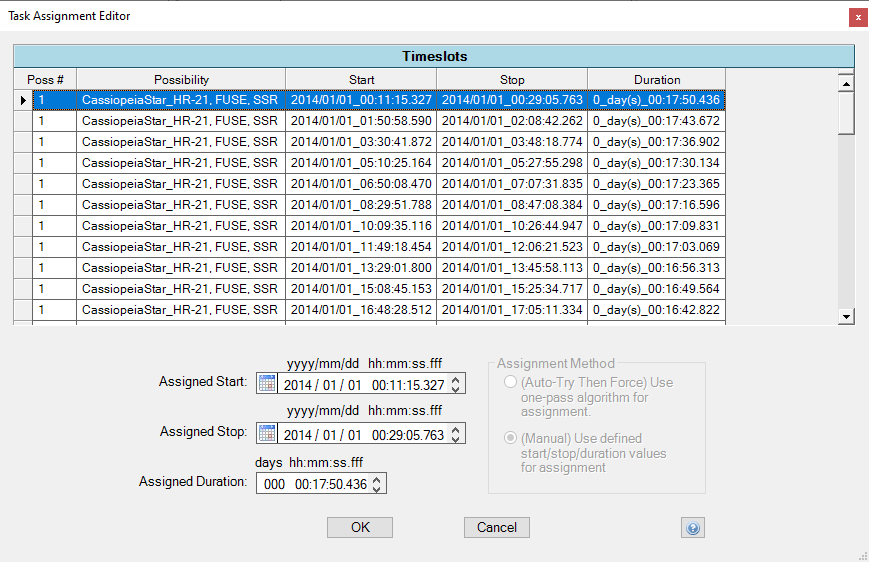
Assigned Possibility Grid
The assigned possibility grid allows you to specify the resources and timeslot used for the task assignment. Selecting a timeslot will update the Assigned Start, Assigned Stop, and Assigned Duration. These may be manually edited after selecting the timeslot.
Assigned Start Time Date/Time Picker
The assigned start time date/time picker controls allows you to directly specify the assigned start time of the task. Times may be typed directly into the control. Alternatively the ![]() and
and ![]() buttons may be used to select a start time.
buttons may be used to select a start time.
Assigned Stop Time Date/Time Picker
The assigned stop time date/time picker control allows you to directly specify the assigned stop time of the task. Alternatively the ![]() and
and ![]() buttons may be used to select a stop time.
buttons may be used to select a stop time.
Assignment Method Group Box
This group box is only visible when this form is accessed via the Gantt Drag and Drop feature or the Gantt Assignment feature.
(Auto-Try-Then Force) Use on-pass algorithm for assignment Radio Button
This radio button allows Astro Scheduler Engine to use the one-pass algorithm to assign the task to the selected timeslot. If the one-pass algorithm is unsuccessful due to a conflict with a constraint, the assignment will then be forced into the beginning of the timeslot and will cause a constraint violation.
(Manual) Use Defined start/stop/duration values for assignment Radio Button
This radio button allows you to manually assign the task to the selected timeslot using the defined start times, stop times, and duration values.
OK Button
The OK button accepts the assignment information as depicted by the controls on the form and then closes the form. An assignment will be either created or modified.
Manually adding or modifying an assignment may cause a resource conflict. Astro Scheduler Engine cannot verify that a schedule with a manually assigned task is properly deconflicted.
Cancel Button
The cancel button closes the form without creating or modifying an assignment.
