| Topic | Description |
|---|---|
| Taking Snapshots | CameraSnapshot is used to take snapshots of the 3D window. |
| Taking High Resolution Snapshots | Describes how to take snapshots that are of a higher resolution than the 3D window. |
Taking Snapshots
Snapshots of the 3D window are taken by using the camera's Snapshot interface. To save the 3D window to a file, use SaveToFile as shown below.
| [C#] |  Copy
Code Copy
Code
|
|---|---|
The resulting image will have the same width and height as the 3D window. Snapshots can also be copied to the clipboard using SaveToClipboard. Raster objects can be created from snapshots using SaveToRaster. Creating a Raster object allows the snapshot to be processed using STK Engine's imaging capabilities. Furthermore, a texture can be created from the image and used as input to a primitive, screen overlay, or projected raster globe overlay. The following example creates an image from a snapshot, brightens it, and then creates a texture screen overlay based on the image.
| [C#] |  Copy
Code Copy
Code
|
|
|---|---|---|
|
||
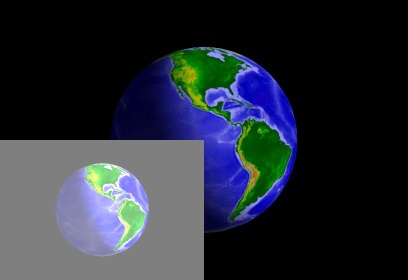
Taking High Resolution Snapshots
By default, snapshots taken with SaveToFile, SaveToClipboard, and SaveToRaster are at the same resolution as the 3D window.
Sometimes, a higher resolution snapshot is desired, maybe for printing. Use SaveToFileWithWidthAndDPI to take a high resolution snapshot. The parameters are in terms that printers typically use: width in inches and dots per inch. Multiplying the two together is the actual width of the snapshot. The height of the snapshot is based on that width and the aspect ratio of the 3d window's width and height.
The following example saves a high resolution snapshot to a file.
| [C#] |  Copy
Code Copy
Code
|
|
|---|---|---|
|
||