The attitude sphere is a visualization aid that STK can display in the 3D Graphics and 3D Attitude Graphics windows. It is a powerful tool for understanding an object's attitude and tracking attitude changes over time. You can combine the attitude sphere with vector display, as depicted in the figure below.
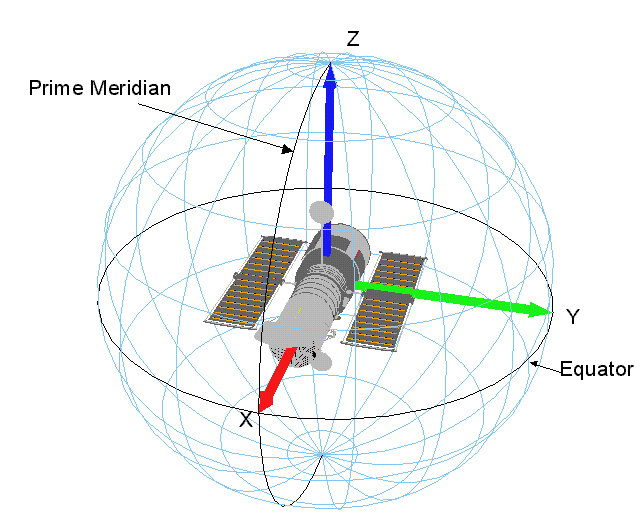
To define and display an attitude sphere for an object, open the object's 3D Graphics properties and select the Attitude Sphere page. The options and parameters on this page are described in this topic.
Basic setup
Select Show to display an attitude sphere. You can then set the following parameters:
| Parameter | Description |
|---|---|
| Sphere Color | The color for the sphere's grid lines |
| Zero Deg Color | The color for the sphere's equator and prime meridian |
| Spacing | The initial spacing, in degrees, between grid lines |
| Min Spacing | The minimum spacing, in degrees, to maintain between grid lines when the attitude sphere increases in size due to zooming in or resizing of the window |
| Max Spacing | The maximum spacing, in degrees, to allow between grid lines when the attitude sphere decreases in size due to zooming out or resizing of the window |
| Label Type | Display latitude and longitude values on all grid lines, on every other grid line, or on none of them |
| Label Color | The color for latitude and longitude labels |
| Font Size | The font size for latitude and longitude labels |
| Zero Deg Line Width | The width of the equator and prime meridian lines |
| Grid Line Width | The width of the grid lines |
| Frame | Click Select... and choose a coordinate frame for the attitude sphere |
| Scale | Enter a logarithmic scaling factor for the sphere or use the slider to select one |
| Scale Relative to Model | Select this option to set the sphere's size relative to the scale defined on the Model page |
| Show Transparent Lines | Select this option to have new grid lines fade in when the sphere is resized |
Advanced options
Click on the Attitude Sphere page to access the following parameters:
Projections
You can project the position of central bodies and other objects of interest onto the attitude sphere. Select an object in the Projections list and set the options described in the table below.
A sensor's projection of its parent object on the attitude sphere does not take into account any translation offsets from the center of the parent object.
| Option | Description |
|---|---|
| Name | The name of the object |
| Show | Select this option to display a projection of the object |
| Label | Select this option to display a label identifying the object |
| Color | The projection's color
For a planet or star object, the projection color is the same as the color of the object. |
| Width | The width of the projection's line |
| Volume | Select this option to display the projection in three dimensions |
| Point Size | If the projected object is a star, enter a number to specify the size of the point representing it |