Multibeam Receiver Model
The Multibeam Receiver model enables you to set up two or more antenna beams, each with its own specifications and its own polarization and orientation properties. On the receiver's Basic Definition properties page, you can set the following parameters for this model:
- Beams
- Model Specs
- System Noise Temperature
- Demodulator
- Filter
- Additional Gains and Losses
- Interference
To specify the total system noise, you must specify gains and losses on the Model Specs tab as well as the noise temperature on the System Noise Temperature tab.
Beams
Use the Beams tab to define parameters for one or more selected beams. The Beams tab, shown below, contains a Beam summary table, a Beam Selection Strategy field, and two more rows of tabs; one for beam parameters, and one for antenna parameters. Use the summary table to perform an add, duplicate, remove, or orient operation on one or more beams. You can also use the summary table to change the certain values for a selected beam. Use the Beams Specs tab and the Antenna tabs to change values for one or more selected beams.
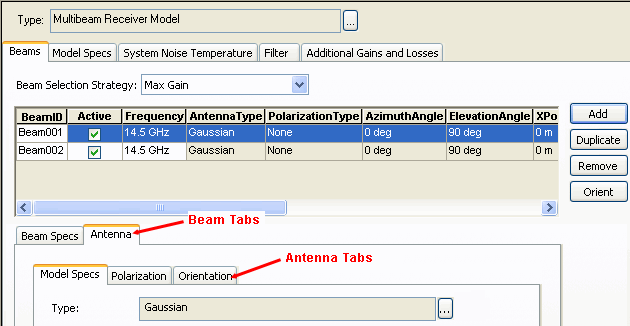
Beam selection strategy
Select the strategy to use when selecting a beam for a communications link; choose from the following options:
| Beam Selection Strategy | Description |
|---|---|
| Aggregate Active Beams | Combines gains to model a single beam with a gain aggregating the gains of all individual beams. |
| Max Gain | Maximizes the gain in the communications link. |
| Min Boresight Angle | Minimizes the angle between the beam's boresight and the line of sight to the other communications asset in the link. |
| Script Plugin | You supply a script that defines the beam selection criteria. For more information, see Antenna Multibeam Selection Strategy Plugin Points. To develop a custom script from a sample template, select the appropriate sample plugin script, in MATLAB or VBScript, from <STK install folder>\CodeSamples\Extend\PluginScripts. STK does not automatically load the plugin script after you make changes to it. To reload the script, click . |
These beam selection options have an impact on, among other things, link budget reports.
STK supports the 3D display of antenna gain patterns, including those of multibeam antennas. For a multibeam antenna using a Beam Selection Criterion other than Aggregate Active Beams, gain patterns (volume graphics) and 2D and 3D contours correctly depict the orientations of the beams and any relative offsets that have been introduced.
When you select the Aggregate Active Beams criterion, STK aggregates the gain values for all active beams and depicts the aggregate pattern in 2D/3D contours and volume graphics. Individual beam patterns will not be visible. STK computes the multibeam antenna aggregate pattern on the body coordinate origin of the parent receiver and displays it in the direction of the antenna system's boresight.
Beam Summary table
You can view, and in certain cases modify, the following parameters for a single beam in the Beam Summary table:
| Parameter | Description |
|---|---|
| Active | Select this check box to make the beam active or clear it to make it inactive. To change the beam status for one or more beams, select the Beam Specs tab. |
| Frequency | To change the frequency value, double-click the value to make the field editable. To change this value for one or more beams, go to the Beam Specs tab. |
| Antenna Type | This is a read-only field. To change it, go to the Antenna tab and then the Model Specs tab to select the type of antenna corresponding to the beam. STK will automatically update the Beam table with your change. |
| Polarization Type | This is a read-only field. To change it, go to the Antenna tab and then the Orientation tab to select a polarization type for the beam. STK will automatically update the Beam table with your change. |
| Azimuth Angle / Elevation Angle | To change these values, click and enter values in the Antenna Beam Orientation dialog box. You can also change these values by selecting the Antenna tab and then the Orientation tab. |
| X, Y, and Z Position Offset | This is a read-only field. To change it, go to the Antenna tab and then the Orientation tab to change the beam's location by its offset in Cartesian coordinates from the center of the coordinate system of the parent object. STK will automatically update the Beam table with your change. |
Using the buttons on the right of the Beam Summary table, you can choose one of the following edit options:
| Button | Description |
|---|---|
| Add | Click this to add a new beam with default parameters. STK will automatically assign a beam ID. |
| Duplicate | Click this to duplicate the selected beam or set of beams. STK will automatically assign a beam ID. |
| Remove | Click this to remove the selected beam or set of beams. |
| Orient | Click this to open the Antenna Beam Orientation dialog box, which enables you to modify the direction of the antenna boresight (Azimuth Angle and Elevation Angle) using a fixed value or incremental values. |
Beam Specs tab
Use this tab to modify beam parameters for one beam or a group of beams. If you select two or more beams, any parameter for which the beams have different values will be designated 'Not Equal'. Each beam has the following parameters.
| Parameter | Description |
|---|---|
| Active | This is a read-only parameter that indicates whether the beam is active or not. |
| Beam ID | Give the beam a unique ID, which can consist of any combination of characters. |
| Frequency | Specify the frequency of the beam. |
| Antenna Design Frequency | This is a read-only parameter that you can specify in the Antenna tab. |
Antenna tab
Use this tab to modify antenna parameters for one beam or a group of beams. If you select two or more beams, any antenna parameter for which the beams have different values will be designated "Not Equal."
In the Model Specs subtab, click the ellipsis to select one type from Antenna Models. Each type has a set of parameters that you can specify. For information on antenna types and their associated parameters, see STK Antenna Models.
Select the Polarization and Orientation tabs to define the antenna's polarization and orientation parameters for one beam or a group of beams. For parameter definitions, see Antenna Orientation Methods and Polarization.
For more information on modeling, designing, and using multibeam antennas in an STK scenario, see Multibeam Antennas.
Model Specs for the receiver
Use this tab to specify the following parameters:
| Parameter | Description |
|---|---|
| Auto Track Frequency | Enables a receiver to track and lock onto the transmitter's carrier frequency with which it is currently linking, including any Doppler shift. If this option is disabled, the receiver bandwidth and the transmitted bandwidth may not line up due to the difference in carrier frequencies. For more information, see Auto Track. |
| Antenna to LNA Line Loss | Specify the loss of the transmission line between the antenna and the Low Noise Amplifier, in dB. |
| LNA Gain | Specify the gain of the Low Noise Amplifier, in dB. |
| LNA to Receiver Line Loss | Specify the loss of the transmission line between the LNA and the Receiver, in dB. |
| Rain Model |
To use a rain model in your scenario, you must select a global Rain Model on the scenario's RF Environment properties page. Then select the Use check box to enable the Rain Model for this receiver. Provide an Outage Percent to set the maximum percent outage for the rain model. To disable the Rain Model used in the calculation for this receiver, clear the Use check box. For rain model descriptions, see Rain Model. If you do not select the Rain Model at the scenario level, the rain model parameters are unavailable. |
| Link Margin | Select the Enablecheck box. Then choose a Link Margin type (BER, RIP, C/N, etc.) and specify a Threshold value. For descriptions of link types, see Link Margin. Clear the Enablecheck box to disable this parameter. |
System Noise Temperature
You can set noise temperature by selecting Constant and entering a value directly. Alternatively, you can have STK calculate the system temperature for you. To do so, select Compute and specify the parameters that STK will use in calculating noise temperature. For parameter descriptions, see System Noise Temperature.
Demodulator
STK Communications enables you to select from a number of demodulators, including user-defined demodulators. Each demodulator has a defined modulation. The modulation determines two characteristics:
- One is the fraction of transmitter power contained within the receiver's bandwidth, computed in the Bandwidth Overlap Factor.
- The other is the translation between the signal-to-noise ratio (Eb/No) and the resulting bit error rate (BER). The BER curves in STK represent theoretical performance curves. When modeling real demodulators, you may want to use an external modulation type with a slightly degraded BER curve. Typical systems run within 1-2 dB of the theoretical values at a given bit error rate. STK assumes perfect bit synchronization when demodulating the data to obtain a BER.
Auto-select Demodulator. If selescted (default), the receiver automatically selects a demodulator that matches the modulation of the incoming signal. If not selected, you must specify the type of demodulator. If the incoming signal’s modulation does not match the modulation type of the selected demodulator, STK will set the BER to 0.5.
Name. This is the name of the demodulator that the receiver will use to demodulate the incoming signals. The demodulator's modulation determines the translation between the signal-to-noise ratio (Eb/No) and the resulting bit error rate (BER). If the modulation of the demodulator matches the modulation of the incoming signal, the demodulator will compute a BER. If it does not match, the demodulator will report a BER of 0.5. When you select a file-based modulation (Demodulators or Script Plugin Demodulators), you must specify a filename.
The BER curves used in STK represent theoretical performance curves. When modeling real demodulators, you may want to use an External demodulator with a slightly degraded BER curve. Typical systems run within 1-2 dB of the theoretical values at a given bit error rate. STK assumes perfect bit synchronization when demodulating the data to obtain a BER.
External demodulators
The external demodulator file enables you to specify a custom BER curve. Common uses of an external demodulator are to:
- incorporate Eb/No to BER curves that are unique to your particular modulation and encoding
- include nontheoretical performance degradations
The external file is comprised of special key words and associated user values. For more information, see External Demodulator File.
Script plugin demodulators
Script Plugin demodulators are user-defined scripts that enable you to define the demodulator, including its behavior. Script languages can be VB Script or MATLAB. Unlike the External file demodulators, which are static in nature, these can be time dynamic.
The plugin script is not automatically reloaded after you make changes to it. To reload the script, click .
For a description of the script's input and output parameters, see Demodulator Arguments.
Filter
Receiver Bandwidth. Enter a value or select the Auto Scale check box.
Filter Model. To specify a filter model, first select the Use check box. Then click the Filter Models ellipsis to select a filter model. For more information, see Filter Models.
Additional gains and losses
Pre-Receive Gains/Losses. To define a gain or loss, go to the Additional Gains and Losses tab and click . Enter a brief description of the gain or loss in the Identifier field and provide its value in the Gain field. Remember to make it negative if you are entering a loss. Click to delete an entry from the table. To modify an existing entry, simply edit the fields in the grid. The value in the Pre-Receive field will reflect the net value of all gains and losses recorded in the table.
Pre-Demodulation Gains/Losses. Add, modify, and delete entries in the same manner as for Pre-Receive gains and losses, described above.
For more information on modeling gains and losses that affect performance but are not defined using built-in analytical models, see Pre-Receive & Pre-Demod Gains & Losses.
Polarization options are set separately for each beam in a multibeam receiver.
Interference sources
You can add interference sources to an RF receiver and assess their impact on the performance of the receiver.
On the receiver's Basic Definition properties page, go to the Interference tab. You can turn on interference and then add or remove emitters from the assigned list. Only qualified assets will appear in the Available Emitters list, including the following:
- Transmitter objects configured with one of the RF transmitter models (no laser models)
- Radar objects configured with either the Monostatic or Bistatic Transmitter Radar systems
Also, you can set constraints for an interfering emitter and include the effects of the interference in Coverage and Attitude Coverage analyses.
Enabling and disabling interference effects
Select or clear the Use check box to enable or disable the computation of interference effects. Use this check box to turn off interference analysis temporarily without having to dismantle your interference setup; i.e., it is not necessary to remove assigned emitters, turn off constraints, etc. Disabling interference computation will save you processing time if you want to make and test other changes in the scenario without having to recompute interference each time. This can be especially helpful in a scenario that includes many interfering emitters.
Assigning interference sources
To add an emitter from the Available Emitters list to the Assigned Emitters list, double-click it or select it and click the right arrow button. To remove it from the Assigned Emitters list, double-click it or select it and click the left arrow button.
If you want to add or remove whole classes of objects, proceed as follows:
- In the Selection filter area, select object check box(es) to make objects available by class.
- To assign all the objects of that class (those classes) as assigned emitters, click the right arrow button. Make sure not to highight an individual emitter before clicking the arrow button.
- You cannot remove all the objects of that class (those classes) from assigned emitters, click the left arrow button. Make sure not to highight an individual emitter before clicking the arrow button.
You can also use multiselect techniques to manage large lists of Available and Assigned Emitters.
Assigned Emitters can occupy the receiver's parent object in the STK object browser, but interference computations will only occur if the receiver and interferer are physically separated by an offset distance.
Include active communication systems
At the bottom of the Interference tab, select the Include Active CommSystems Interference Emitters check box to account for interference from these sources.
Effects of interference on Coverage and Attitude Coverage
You can select an RF receiver object as the associated class in defining the basic grid for Coverage Definition or Attitude Coverage. If you then select Access Constraint as the Figure of Merit Definition, the available constraints for the receiver, including those that take interference into account, appear in the Constraints list.