Accommodation Chart
The accommodation chart shows the time dependent accommodation of one or more resources over the scheduling period.
The accommodation chart will not show accurate information until the Schedule De-conflictor is run.
There are two ways to view the accommodation chart:
- By selecting Resource -> Charts -> Accommodation from the Menu Bar.
- By clicking the accommodation button on the Status Tab of the Resource Definition Form.
Accommodation Chart
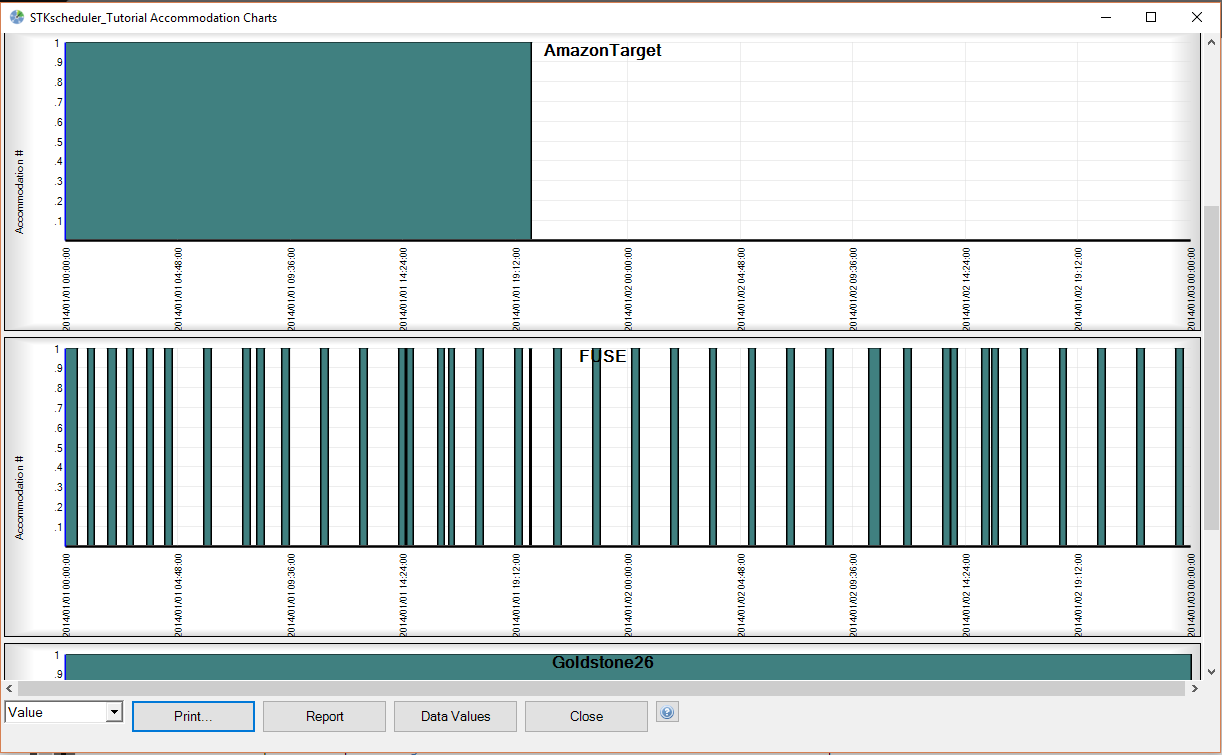
On the accommodation chart, accommodation is depicted as a percentage of a resource's used accommodation value. Therefore, when the chart shows 0%, there is no task using it. Likewise, when the chart shows 100%, the resource is being used by the maximum number of tasks it can simultaneously support. The accommodation value is defined on the Accommodation Tab of the Task Definition Form.
Print... Button
The print button opens the Page Preview Form that allows you to define how the chart will look once printed.
Report button
The reports button creates a resource report and opens the Resource Report Form.
Data Values
The data values button creates a data values report and opens the Data Values Report Form for this chart.
Close Button
The close button closes the chart form.
