STK Report Definitions Form
The STK Report Definitions Form contains the controls that allow you to specify and manage STK reports. The form appears wherever Astro Scheduler Engine uses user-defined STK reports.
The STK Report Definitions Form is used:
- When STK reports are used to define resource availability windows
- When STK reports are used to define scheduling times
- When STK reports are used to define access times of STK objects
If difficulties are encountered while ingesting an STK reports, click here for more information.
STK Report Definitions Form may be viewed by:
- Clicking the STK Import button on the Discrete Windows Tab on the Availability Tab of the Resource Definition Form.
- Clicking the STK Import button on the Scheduling Tab of the Task Definition Form
- Clicking the Edit Reports button on the Timeslots Definitions Tab of the Task Definition Form
STK Report Definitions Form
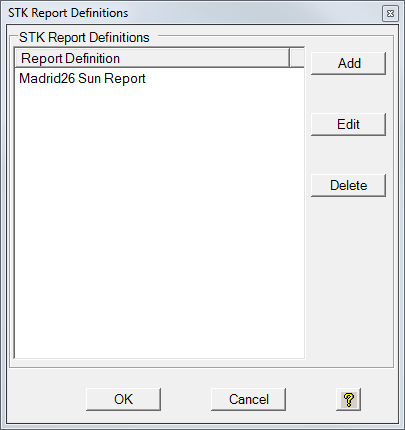
STK Report Definitions Listview
The STK report definitions listview contains the reports that will be used to define the resource availability windows, the task scheduling times, or the STK objects pairs that must have access to each other, depending on how the form was opened.
Add Button
The add button opens the Define STK Time Report Form. This form will allow you to create a new STK report.
Edit Button
The edit button opens the Define STK Time Report Form to allow you to modify the parameters that define the selected STK report.
Delete Button
The delete button removes the STK report from the STK Reports Definitions Listview.
To recover deleted STK report, click the Add button to open the Define STK Time Report Form and recreate the report.
OK Button
The OK button will accept the list of STK reports and use them to define the resource availability windows, the task scheduling times, or the timeslot constraint reports, depending on how the form was opened.
Cancel Button
The Cancel button will disregard any changes made to any of the STK reports, and close the form.
