Availability Tab
The availability tab provides the controls to determine the time in which a resource is available to be tasked. Availability may be defined as a single window of time or as several windows of time. Astro Scheduler Engine defaults a resource's availability as being available for the entire scheduling period. See Availability Definition.
If the availability definition of a resource is changed after the resource is included in the resource constraints of a task, the Create Possibilities button on the Resources Required Tab of the Task Definition form for that task must be clicked to ensure the new availability is incorporated in the timeslot calculation.
To display the Availability Tab, select Resource -> New or Resource -> Edit from the Menu Bar, then click on the Availability Tab.
Availability Tab
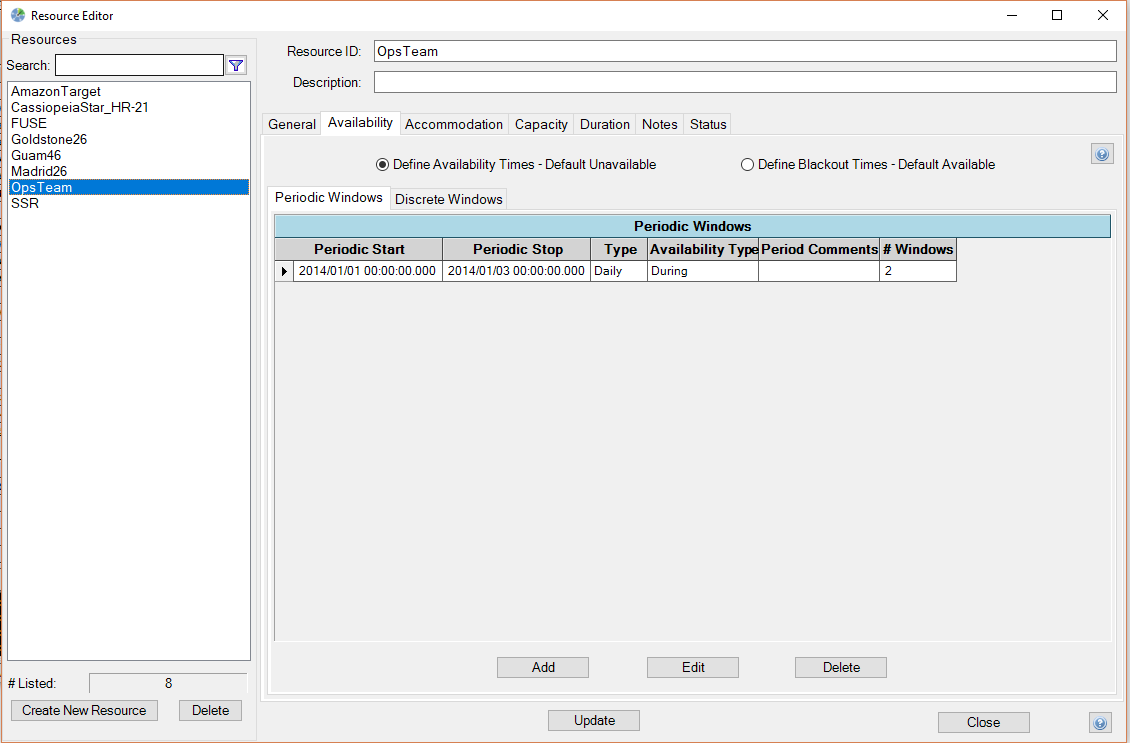
Define Availability Times - Default Unavailable Option Button
The define availability times option button sets the default availability of a resource to not available. With this in place, you can define periodic windows and/or discrete windows of time when the resource becomes available.
Define Blackout Times - Default Available Option Button
The define blackout times option button sets the default availability of a resource to always available. With this in place, you can define periodic windows and/or discrete windows of time when the resource becomes unavailable.
Periodic Windows Tab
The periodic windows tab contains the controls necessary to create and display periodic windows to define a resource's availability or unavailability times.
Add Button
Clicking the Add button opens the Periodic Window Definition form. Use this form to create a new periodic window that defines the resource's availability or unavailability times.
Edit Button
Clicking the Edit button opens the Periodic Window Definition form and populates its controls with the attributes of the selected periodic window. Use this form to modify a periodic window that defines the resource's availability or unavailability times.
Delete Button
Clicking the Delete button will permanently remove a selected periodic window.
Discrete Windows Tab
The discrete windows tab contains the controls necessary to create and display discretely defined windows to define a resource's availability or unavailability times.
Discrete Windows Tab
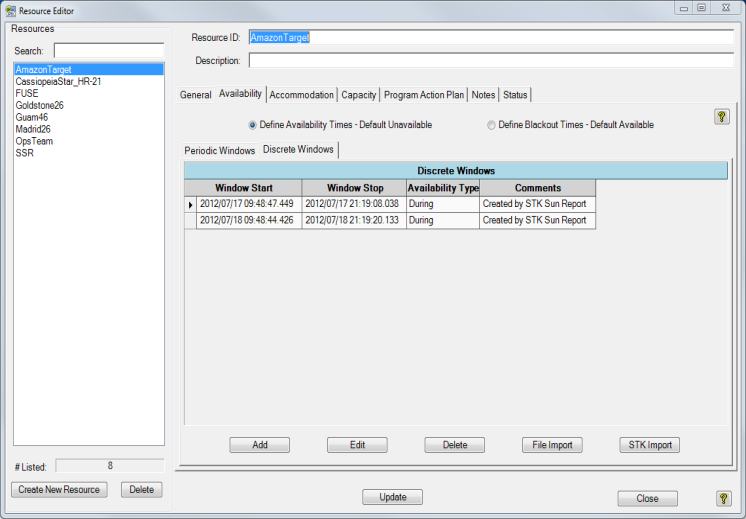
Add Button
Clicking the Add button opens the Discrete Window Definition form. Use this form to define new windows to specify a resource's availability or unavailability.
Edit Button
Clicking the Edit button opens the Discrete Window Definition form and populates its controls with the attributes of the selected discrete window. This form allows you to modify a discrete window that defines the resource's availability or unavailability times.
Delete Button
Clicking the Delete button will permanently remove a selected window.
STK Import
Clicking the STK Import button opens the STK Report Definition Form. Use this form to create and modify STK time-based reports that will be used to define discrete windows that will, in turn, define the resource's availability or unavailability times.
If difficulties are encountered while ingesting a STK report, click here for more information.
File Import
Click the file important button to open a form that allows you to browse and select a window file will be used to define the discrete windows. See Window File Import for many details.
