Timeslots Definitions Tab
The Timeslots Definitions Tab contains the controls that allow the user to define the task timeslots and some of the resource constraints.
To display the Timeslots Definitions Tab, select Task -> New or Task -> Edit from the Menu Bar, click on the Resource Tab, and then click on the Timeslots Definitions Tab.
Timeslots Definitions Tab
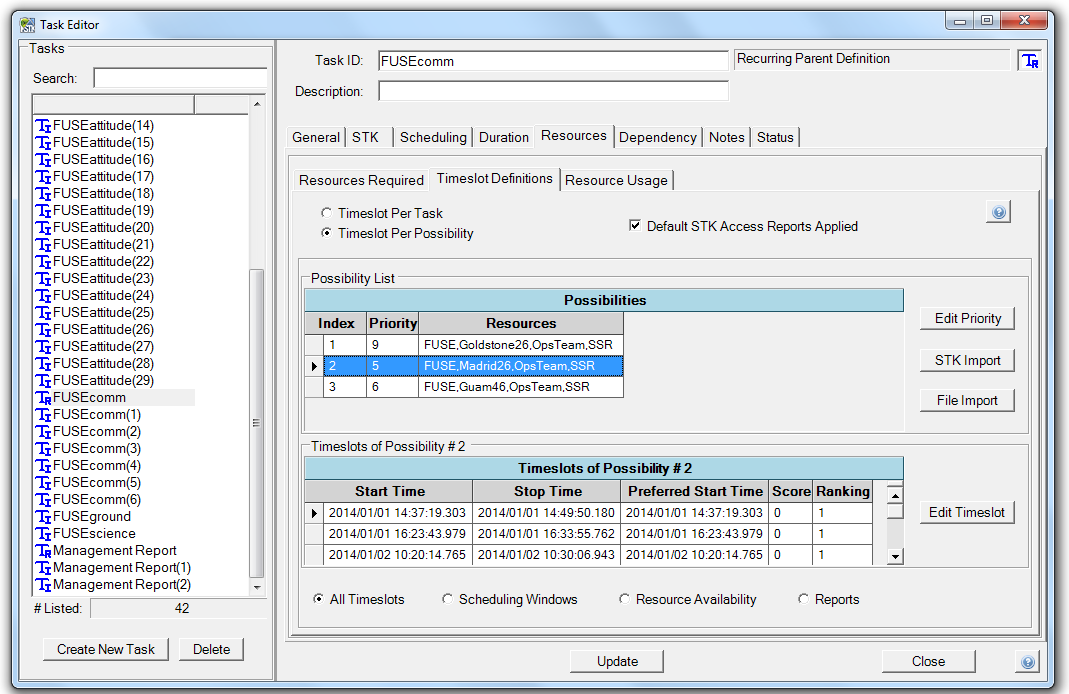
Timeslots Per Task Option Button
The timeslots per task option button allows you to view all of the timeslots for a task in a single listview.
Timeslots Per Possibility Option Button
The timeslots per possibility option allows you to view all of the timeslots for a task as a function of the task's possibilities.
Possibility Listview
The possibility listview provides a listing of all the resource possibilities for a task as defined by the Resource Constraints textbox on the Resources Required Tab. Clicking on a possibility in the possibility listview causes the timeslots of that possibility to appear in the Timeslots of Possibility # Listview below. The possibility listview is available only when the Timeslots Per Possibility Option is selected.
If the possibility listview appears empty, go to the Resources Required Tab, define resource constraints, and then click the Create Possibilities button.
Default STK Access Reports Applied Checkbox
The default STK access reports applied checkbox allows you to quickly add or remove the default access reports for each possibility. Access reports define windows of time when a pair of STK objects have an unobstructed view of each other or when a single STK chain object has "complete chain access", subject to the constraints of the STK objects specified in the associated STK scenario. Astro Scheduler Engine uses the times from the access reports to help define the possibility's timeslots.
When checked Astro Scheduler Engine will include access reports for each chain object resource and each non-chain STK object resource pair within each of the task's possibilities, with one exception. Astro Scheduler Engine will not request and include reports between any two ground-laden resources. For example: access reports will not be requested for two ground stations, or a ground station and a ground vehicle. The STK ground-laden resources are: area targets, facilities, ground vehicles, ships, and targets. The default access reports may be viewed or modified by clicking the STK Import Button.
If access between ground-laden STK objects is needed, click the STK Import button and fill in the STK Report Definitions Form to add the necessary access report(s).
When the default STK Access Reports Applied checkbox is checked, the Timeslots of Possibility listview will become populated with the access times. To view the access times, select a possibility in the Possibility Listview and click on the Reports option button on the bottom of the tab. The default STK access reports applied checkbox is available only when the Timeslots Per Possibility Option is selected.
STK Accesses and other STK reports used to define timeslot time may be individually specified by clicking the STK Import button.
If Difficulties are encountered while ingesting a STK report, click here for more information.
Edit Priority and Duration Preference Button
Clicking the edit priority button opens a form that allows you to change the priority rating and timeslot duration preference for a selected possibility. The Change Priority button is available only when the Timeslots Per Possibility Option is selected. The timeslot priority convention is identical to the user-defined resource priority convention defined on the Resource Priority Tab of the Schedule Properties Form. The timeslot duration preference allows overriding on a per-possibility basis the corresponding task-level setting.
The Edit Priority button will not be enabled if the selected task type is a template task parent definition.
STK Import Button
The STK Import button opens the STK Report Definitions Form. This form allows you to define STK reports that will be used to restrict the timeslot times of the selected possibility.
The STK Import button will not be enabled if the selected task type is a template task parent definition.
If difficulties are encountered while ingesting a STK report, click here for more information.
File Import Button
The File Import button opens the File Path List Form. This form allows you to specify files containing start/stop time pairs that will be used to restrict the timeslot times of the selected possibility.
The File Import button will not be enabled if the selected task type is a template task parent definition.
Timeslots of Possibility # Listview
The timeslots of possibility # listview displays the timeslots of the possibility selected in the Possibility listview as well as the windows that are used to define the timeslots. The different windows and timeslots may be displayed by selecting the various option buttons at the bottom of the tab. The timeslots of possibility # listview is available only when the Timeslots Per Possibility Option is selected.
The following items appear in the Timeslots of Possibility # Listview:
- Timeslot Start Time
- Timeslot Stop Time
- Timeslot Preferred Start Time
- Timeslot Order
- Ranking
Resource Availability Timeslots Option Button
The global resource availability timeslots option button allows you to display the combined availability of all of the resources in the selected possibility.
All Timeslots Option Button
The all timeslots option button allows you to display the timeslots of the selected possibility. The timeslots are comprised of the overlapping scheduling times, availability times, and STK report times.
Scheduling Windows Option Button
The scheduling windows option button allows you to display the scheduling windows of the selected possibility. Scheduling windows are defined on the Scheduling Tab of the Task Definition Form.
Reports Option Button
The reports option button allows you to display the restrictive time defined by STK reports. To view the STK reports for a particular possibility, click the Edit Reports button.
Edit Timeslot Button
Clicking the edit timeslot button opens the Timeslot Definition Form. This form allows you to edit the attributes of the selected timeslot. The Edit button is available for use only when the All Timeslots option button is selected.
