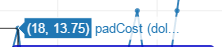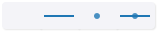Series: Mode
Return to Plot Options Menu | Series tab
Subtab menu: Mode | Range/Bins | Style | Error Bars | Color Bar | Color Bar Ticks
Use the Mode tab to set basic plot options.
Some controls only appear for certain plots or with certain options selected.
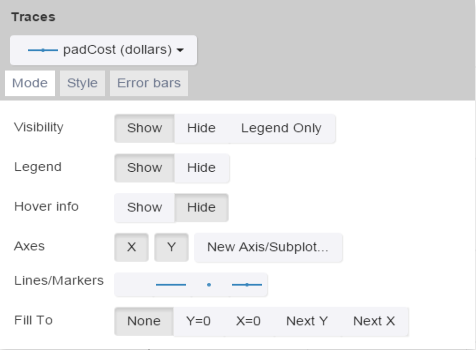
| Control Name | Use/Options |
|---|---|
| Visibility | Sets the visibility of the series.
The Legend (tab) > Visible? field is the master control for this behavior. If that field is set to "Hide", then the fields on the Series tab will not affect anything. |
| Legend | Sets whether the series is visible in the legend.
The Legend (tab) > Visible? field is the master control for this behavior. If that field is set to "Hide", then the fields on the Series tab will not affect anything. |
| Hover info | Sets if the hover information is shown.
This popup is different from the Design Point tooltip, which also pops up when hovering over a point.
This popup is different from the Design Point tooltip, which also pops up when hovering over a point.
|
| Axes | Sets which axes are shown.
|
| Lines/Markers | Sets the lines and markers for the series. (Options for the lines and markers can be set on the Style tab.)
|
| Fill To | Sets the fill option of the plot. (Note on a Scatter Matrix, this field only affects a single plot, based on the axes selected in the Axes field.)
|
| Fill Color | Sets the color of the fill. (See "Fill to".)
|
| Mode | Sets how multiple bar chart series are displayed.
|
| Group Normalization | Sets the normalization.
|
| Orientation | Sets the orientation of the plot.
|
| Swap | Swaps the axes.
|
| X span -- Parallel Coordinates | Sets the horizontal domain of the scene.
|
| Y span -- Parallel Coordinates | Sets the vertical domain of the scene.
|
| X projection | Displays a projection on the X plane of all the points.
|
| Y projection | Displays a projection on the Y plane of all the points.
|
| Z projection | Displays a projection on the X plane of all the points.
|
| opacity | Sets the opacity of the projection points.
|
| scale | Sets the scale of the projection points.
|
| Surface | Determines if a surface is shown on a 3D plot.
|
| Surface Color | Sets the color of the displayed surface.
|
See Also: Data Explorer