Resource Usage Definition Form
The resource usage definition form contains the controls necessary to define how the resources contained within the task's possibility are used to complete the task.
To view the Resource Usage Definition Form, click the Edit button on the Resource Usage Tab of the Task Definition Form.
Resource Usage Definition Form With Deplete/Replenish/SetEndValue Selection
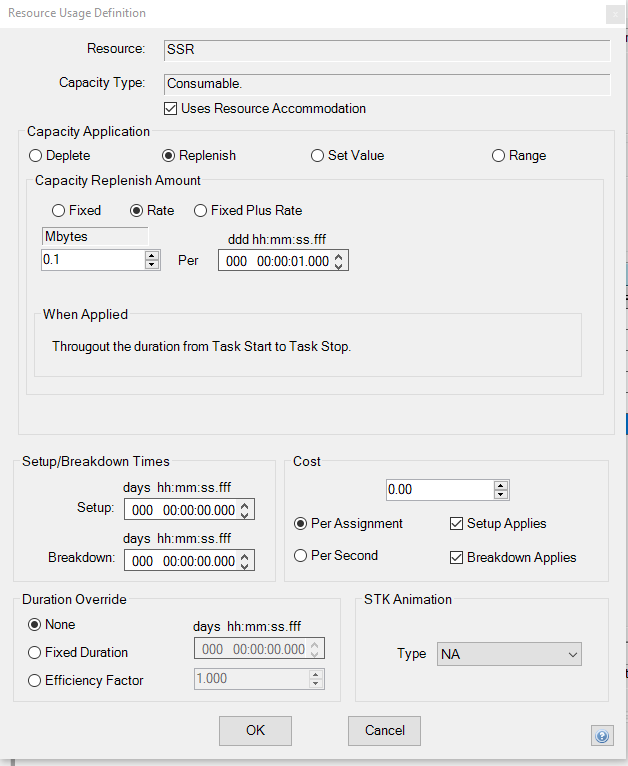
Depending on how it was called, this form can be used to define how a resource is used by a task for a specific possibility or for every task possibility that contains the resource.
Resource Textbox
The resource textbox displays the resource selected on the Resource Usage Tab. This textbox is provided for user information purposes only, and is, therefore, not user-editable.
Capacity Type Textbox
The capacity type textbox displays the resource capacity type: Consumable, Resilient, or Non-Applicable. This textbox is provided for user information purposes only, and is not user-editable. To change the capacity type of a resource, the resource itself must be edited.
Uses Resource Accommodation Textbox
The Uses Resource Accommodation checkbox allows overriding of the default behavior of limited Resource Accommodation. If checked, the task will not use resource accommodation when it is scheduled, even if the resource's accommodation is limited. If the resource has unlimited accommodation, this checkbox will be grayed out.
Capacity Application Option Buttons
The capacity application option buttons specify how the capacity value of a resource is manipulated during the task's execution
Deplete Option Button
The deplete option button specifies that the task will reduce the resource's capacity. The capacity value of the resource will change at the start of the task (for fixed capacity usage definitions) or from task start to stop (for rate-based capacity usage definitions).
Replenish Option Button
The replenish option button specifies that the task will increase the resource's capacity. The capacity value of the resource will hang at the start or end of a task (for fixed capacity usage definitions) or from task start to stop (for rate-based capacity usage definitions).
Set End Value Option Button
The set end value option button specifies that the task will set the resource's capacity to a specific value at the task's stop time. The Set End Value option can only be applied to Consumable resources.
Capacity Usage Definition
The capacity usage definition area allows you to specify the amount of capacity that will either be added to or subtracted from the resource's capacity value, depending on the deplete or replenish option selected above. The amount may be specified as a fixed value, a rate, or a combination of both that will be applied for the duration of the task. If a task assignment will cause the instantaneous capacity value to exceed the resource's hard limit, the task will not be assigned. Astro Scheduler Engine will assign a task if the instantaneous capacity value exceeds a soft limit, however, the instantaneous capacity value will freeze at the soft limit value. Astro Scheduler Engine will accept only integers between the resource's minimum capacity value and maximum capacity value. Numbers may be typed directly into the textbox, alternatively the ![]() and
and ![]() buttons may be used to select the amount.
buttons may be used to select the amount.
Rate Definitions
You specify the capacity amount and the period. The software calculates the rate per second, and capacity usage is applied on a per second basis by the software, regardless of the user-defined period. Capacity Intervals specifies the fidelity of resource capacity assignment by the scheduling algorithms (and can affect performance of the software). The default value is 20, which breaks the resource minimum and maximum capacity range into twenty equal capacity increments, corresponds to 5% capacity fidelity. The algorithms will never over-assign capacity, regardless of the number of intervals specified. Fewer intervals may reduce the ability of the algorithms to make complex and fine capacity assignments of multiple intermingled tasks, but may improve software performance.
Changes made to a task's capacity usage are not applied to the existing deconflicted schedule. The Schedule De-conflictor must be re-run whenever changes are made to a capacity usage to ensure that the changed capacity usage is included in the deconflicted schedule.
The minimum and maximum capacity limits are defined on the Capacity Tab.
Tasks that allow handovers cannot deplete or replenish resource capacity.
When Applied Textbox
The when applied field provides text that explains when the capacity usage will be applied to the resource: Resilient capacity and rate-based consumable capacity will be depleted or replenished for the duration of the task only (not including setup time), Consumable capacity fixed depletion will be applied at task start, and Consumable fixed capacity replenishment will be applied at task start or stop.
Tasks that replenish capacity at their start cannot replenish it at a rate, only by a fixed amount.
Resource Usage Definition Form With Range Selection
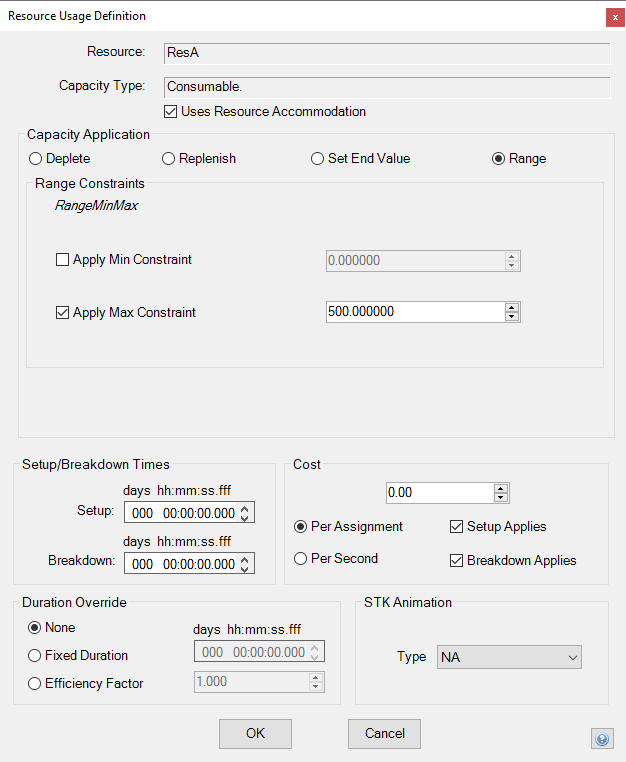
Range Constraints
The range constraints area is visible when the Range radio button is selected. This area allows you to optionally select the minimum and maximum value that a resource's capacity range can be within in order to assign the task.
Apply Min Constraint Checkbox and Value
When checked the task assignment must be above or equal to the resource's set minimum range value in order to be assigned.
Apply Max Constraint Checkbox and Value
When checked the task assignment must be below or equal to the resource's set maximum range value in order to be assigned.
Resource Usage Definition Form With State Mode Resource
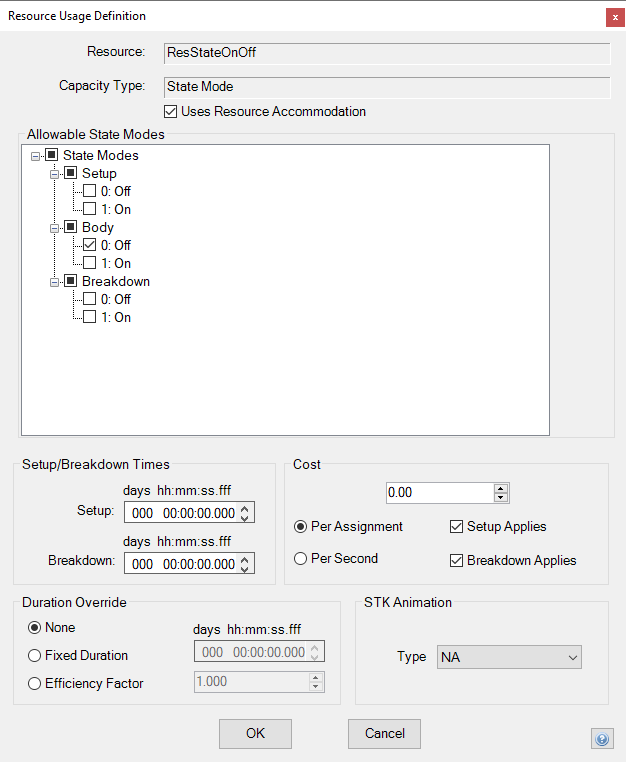
Allowable State Modes
The allowable state modes area is a tree of checkboxes that allows you to optionally select the visible resource modes for the setup, body, and breakdown parts of an assignment. This treeview checkbox area will appear only when a resource's capacity is of state mode type.
Use Default Resource Setup Time Checkbox
The use default resource setup time checkbox allows you to choose to use resource's default setup times for each task instance created. This checkbox will appear only when a resource group is being edited.
Setup/Breakdown TimesTextbox
The setup time defines the amount of time necessary to ready the resource for the particular task. The breakdown time defines the amount of time a resource is unavailable after it is used for an assigned task. During the setup or breakdown time, one of the resource’s accommodation values will be used. The resource setup and breakdown times default to the times selected on the General Tab of the Resource Definition Form. The default value, if changed, will be overridden for every task instance created by this task only. The textbox will accept only positive integers in the Days textbox. Both the days and times may be typed directly into each textbox. Alternatively, the ![]() and
and ![]() buttons may be used to select the setup and breakdown times.
buttons may be used to select the setup and breakdown times.
Changes made to the setup and breakdown times are not applied to the existing deconflicted schedule. The Schedule De-conflictor must be re-run whenever changes are made to a task's setup or breakdown times to ensure that the changed setup times are included in the deconflicted schedule.
Tasks that allow handovers cannot have resource setup times.
Setup Capacity Usage Definition
The Setup Capacity Usage Definition area allows you to specify the amount of capacity that will either be added to or subtracted from the resource's capacity value during the setup time, depending on the deplete or replenish option selected above. The setup amount may only be specified as a fixed value. If a task assignment will cause the instantaneous capacity value to exceed the resource's hard limit, the task will not be assigned. Astro Scheduler Engine will assign a task if the instantaneous capacity value exceeds a soft limit, however, the instantaneous capacity value will freeze at the soft limit value. Astro Scheduler Engine will accept only integers between the resource's minimum capacity value and maximum capacity value. Numbers may be typed directly into the textbox, alternatively, the ![]() and
and ![]() buttons may be used to select the setup amount.
buttons may be used to select the setup amount.
Setup Capacity Usage can only be set for Resources defined as Fixed Usage Types and that have a setup time.
Animation Dropdown Box
The animation defines how the STK Scenario will animate these resources when the Animate menu item is selected.
- "NA" is the only option for resources that cannot be animated or are not associated with Astro Scheduler Engine.
- "None" will turn sensors off for sensor resources and will not draw an object line if either resource in the pair has "None" selected.
- "Objectline" will draw an objectline between the two resources.
- "Sensor On" is only available for sensor resource and will turn on the sensor for the duration of the task. No Objectline will be drawn for "Sensor On".
Cost
Cost in USD
Allows you to define the cost of resource assignment. Cost units are in United States Dollars.
Cost Rate
Allows you to define how cost is accumulated. Options are $ per second and $ per assignment.
Setup (Time) Applies
Allows you to define whether resource setup time is used in the calculation of resource cost.
Breakdown (Time) Applies
Allows you to define whether the resource breakdown time is used in the calculation of resource cost.
Duration Override Values
The duration override values define how this resource usage will override the fixed duration of the task.
Any values set here will override the duration override values set for the resource.
- None: There is no override of a task's defined fixed duration.
- Fixed Duration: If this task uses this possibility and resource, then the duration of this task will be overridden to the provided value.
- Efficiency Factor: If this task uses this possibility and resource, then the duration of this task will be overridden by the provided Efficiency Factor. The Efficiency Factor is the denominator in the formula; OverrideDuration = task defined fixed duration/ Efficiency Factor.
OK Button
The OK button accepts all of the attributes defined on the Resource Usage Definition Form and then closes the form.
Cancel Button
The Cancel button rejects all of the attributes defined on the Resource Usage Definition Form and then closes the form.
