Scheduling Single Instance Tasks
Single Instance Task Option Button
The single instance task option button allows you to define the current task as a single Task Instance (see Task Types). Clicking the Single Instance Task Option Button will cause the Single Instance Task Definition Frame to appear.
To display the Scheduling Tab, select Task -> New or Task -> Edit from the Astro Scheduler Engine menu, then click on the Scheduling Tab.
Single Instance Task Scheduling Tab
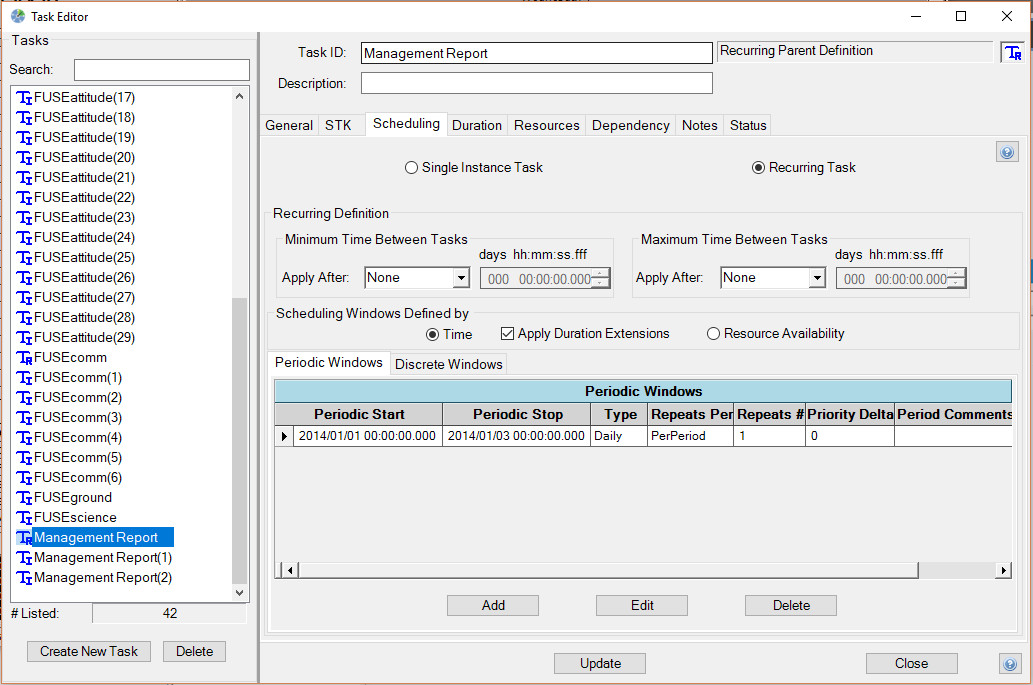
Define More Restrictive Windows
Checking the Define More Restrictive Windows checkbox allows you to define windows of time during which a Task Instance must be scheduled. If the checkbox is left unchecked, Astro Scheduler Engine will rely only on the availability times of each required resource and the STK-object-to-STK-object access times (if applicable) to determine when a task may be scheduled. Checking the checkbox causes the Additional Restrictive Windows frame to appear and disappear.
Periodic Windows Tab (Optional)
The periodic windows tab allows you to define regularly occurring windows of time within which the Task Instance must occur.
Tasks do not have scheduling windows defined. See Scheduling Times Definition for more information.
Add Button
Clicking the Add button opens the Periodic Window Definition Form. This form allows you to create windows of time to restrict when a task may be scheduled.
Edit Button
Clicking the Edit button opens the Periodic Window Definition Form populated with information from the selected scheduling window to allow you to change its attributes.
Delete Button
Clicking the Delete button allows you to permanently remove the selected scheduling window.
Discrete Windows Tab (Optional)
The discrete windows tab allows you to define individual windows of time within which the Task Instance must occur.
Tasks do not have to have scheduling windows defined. See Scheduling Times Definition for more information.
Add Button
Clicking the Add button opens the Discrete Window Definition Form. This form allows you to create windows of time to restrict when a task may be scheduled.
Edit Button
Clicking the Edit button opens the Discrete Window Definition Form populated with information from the selected scheduling window to allows you to change its attributes.
Delete Button
Clicking the Delete button allows you to permanently remove a selected scheduling window.
STK Import Button
Clicking the STK import button opens the STK Report Definition Form. This form allows you to define and modify STK time-based reports that will be used for defining discrete windows to be used for defining the task's scheduling times.
If difficulties are encountered while ingesting a STK report, click here for more information.
File Import
Clicking the file import button opens a form that allows you to browse and select a window file that will be used to define discrete windows. See Window File Import for more information.
