View Menu
View Menu
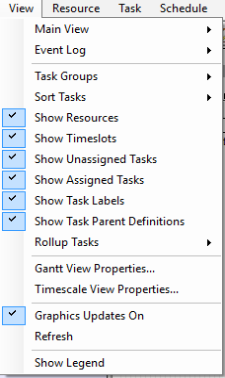
Main View
The main view option allows you to switch between the Graphical View and Table View as the visible viewing format.
Gantt
The Gantt option allows you to set the visible viewing area to the Graphical View.
Table
The Table option allows you to set the visible viewing area to the Table View.
Task Groups
The Task Groups option allows you to organize how tasks are displayed in the Graphical View.
Tasks must be assigned before they will appear in the task list.
This feature is not available from the Table View.
Set Ungrouped
The Set Ungrouped option displays the tasks in a manner so that they are not organized by group.
This feature is not available from the table view.
By Group Name
The By Group Name option organizes the tasks according to the groups in which they belong.
This feature is not available from the table view.
STK Object Type
The individual STK object options allow you to organize tasks according to their assigned STK resource.
This feature is not available from the table view.
Sort Tasks
The Sort Tasks option allows you to sort tasks either by their names or by their start times.
This feature is not available from the table view.
Sort By Name
The Sort By Name option allows you to sort tasks in alphabetical order by their names.
This feature is not available from the table view.
Sort By Start Time
The Sort By Start Time option allows you to sort tasks in chronological order by their start times.
Any unassigned tasks will be placed at the end of the task list.
This feature is not available from the table view.
Show Resources
The show resource option allows you to select whether or not resource availability histograms will be shown at the bottom of the Gantt chart.
Show Timeslots
The show timeslots option allows you to select whether or not the available timeslots for each task will be displayed on the Gantt chart.
If an Astro Scheduler Engine deconfliction algorithm has not yet been run and the Show Timeslots is not checked. The Gantt chart will appear blank.
This feature is not available from the table view.
Show Unassigned Tasks
The show unassigned tasks option allows you to select whether or not unassigned tasks will appear in the Gantt view (See Assigned Definition).
If an Astro Scheduler Engine deconfliction algorithm has not yet been run and the Show Unscheduled Tasks is not checked. The Gantt chart will appear blank.
This feature is not available from the table view.
Show Task Labels
The show task labels allows you to select whether or not task names will appear on the Gantt chart whenever a task receives an assignment.
This feature is not available from the table view.
Show Task Parent Definitions
The show task parent definitions option allows you to select whether or not recurring and template task parent definitions appear on the Gantt view (See Task Types).
This feature is not available from the table view.
Rollup Tasks
The Rollup Tasks options allows you to select whether or not recurring and template tasks will appear as rolled up or expanded in the Gantt. It also allows you to expand tasks based on possibilities.
Do not Rollup
The gantt will not do any rollup or expansion for a task.
Rollup Recurring Tasks
Recurring tasks (ex. a daily task) will have all task children appear on the same line.
Rollup Grouped Tasks
Grouped tasks (ex. all tasks in Group B) will all appear on the same line.
Show Possibilities
Tasks with multiple possibilities will be expanded so each possibility appears on a different line.
This feature is not available from the table view.
Gantt View Properties...
The Gantt View Properties option opens the Gantt View Properties Form. This form allows you to specify how tasks are organized in the Gantt View.
This feature is not available from the table view.
Timescale View Properties...
The Timescale View Properties option opens the Timescale View Properties Form to allow you to view and set the attributes that determine the amount of time that is visible on the Gantt and histogram view.
This feature is not available from the table view.
Graphic Updates On
Allows you to disable graphics (for improved performance and when automation removes the need for user GUI graphic updates). When Graphic Updates are OFF, this status is shown in the status bar at the bottom of the Astro Scheduler Engine window in place of the "# Hidden" information.
Refresh
The refresh option causes the Gantt and histogram views to be recreated.
Show Legend
The show legend option opens the Legend Form. This form provides the meaning of the colors and icons used throughout Astro Scheduler Engine.
