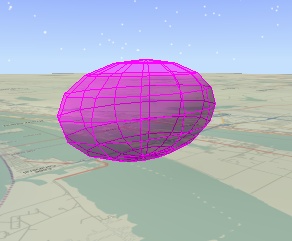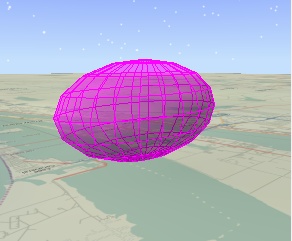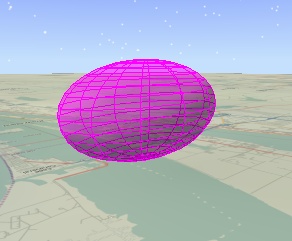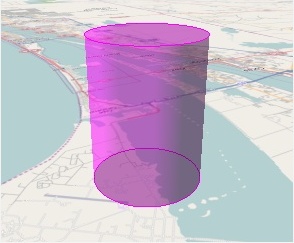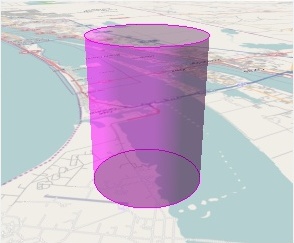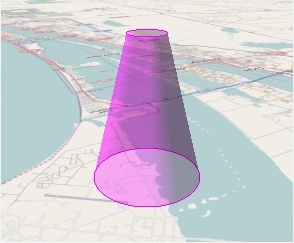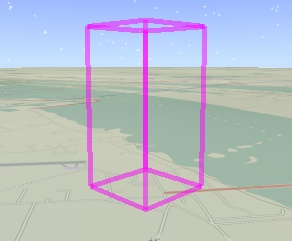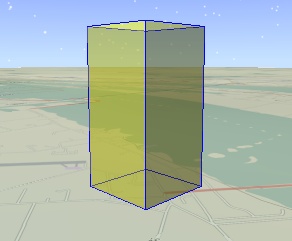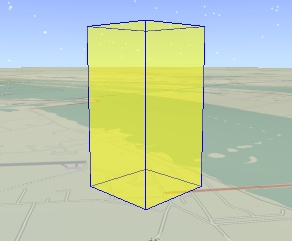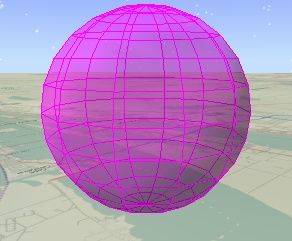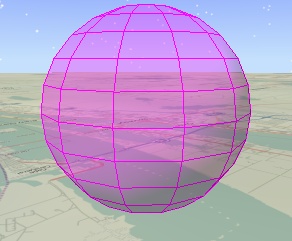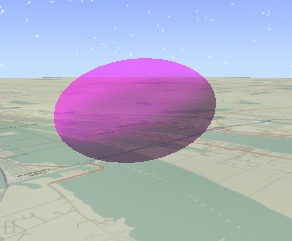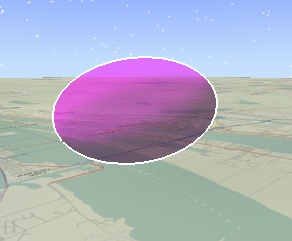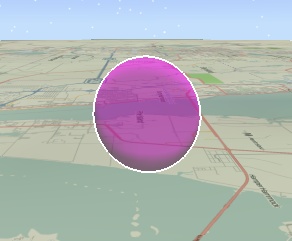The solid primitive, SolidPrimitive, is used to visualize solids, such as boxes, ellipsoids, and cylinders, computed using a triangulator. The solid primitive can display the interior fill, the outline with various appearances, and the silhouette.
| Topic | Description |
|---|---|
| Box Triangulator | Computes the interior fill and outline for a box. |
| Ellipsoid Triangulator | Computes the interior fill and outline for an ellipsoid. |
| Cylinder Triangulator | Computes the interior fill and outline for a cylinder. |
| Fill and Outline | Display a solid's fill and outline with various appearances. |
| Silhouette | Display a solid's silhouette edges. |
Box Triangulator
The box triangulator, BoxTriangulator, computes a SolidTriangulatorResult for a box centered at the origin. This result can be provided to a solid primitive's SetWithResult method to visualize the interior fill and outline of the box. Since the box is centered at the origin and axis aligned, it should be positioned and orientated using the primitive's ReferenceFrame. The following example uses a solid primitive to visualize a box.
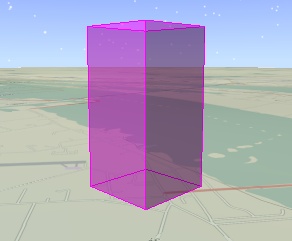
Ellipsoid Triangulator
The ellipsoid triangulator, EllipsoidTriangulator, computes a SolidTriangulatorResult for an ellipsoid centered at the origin. The following example uses a solid primitive to visualize an ellipsoid. Note that the code is nearly identical to the box example.
| [C#] |  Copy
Code Copy
Code
|
|
|---|---|---|
|
||
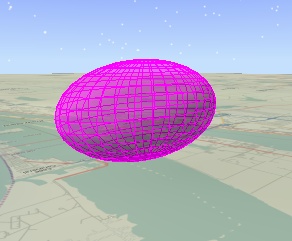
For more fine grain control over the shape of the ellipsoid, use the EllipsoidTriangulator.Compute method that takes the number of slices around the z axis and number of stacks along the z axis. As shown below, more slices and stack provide a more precise ellipsoid, but use more memory.
|
|
|
|
|
Slices: 12 |
Slices: 24 |
Slices: 12 |
Cylinder Triangulator
The cylinder triangulator, CylinderTriangulator, computes a SolidTriangulatorResult for a cylinder centered at the origin. The CylinderTriangulator.CreateSimple method takes two arguments: the length of the cylinder along the z axis and the cylinder's radius. The advanced Compute method includes different radii for the bottom and top caps, the number of slices around the z axis, and if the cylinder includes a bottom cap, top cap, and/or wall. This enables creation of a wide range of shapes as shown below.
|
|
|
|
|
Bottom Radius: 1,500 |
Bottom Radius: 1,500 |
Bottom Radius: 1,500 |
The cylinder for the leftmost image is created with the following code.
| [C#] |  Copy
Code Copy
Code
|
|
|---|---|---|
|
||
Fill and Outline
By default, a solid's interior fill and outline are displayed. The fill can be customized with DisplayFill, Color, Translucency, and AffectedByLighting. The outline can be customized with DisplayOutline, OutlineColor, OutlineTranslucency, and OutlineWidth. The following shows three possible combinations of interior fill and outline.
|
|
|
|
|
DisplayFill: false |
Color:
Yellow |
Color:
Yellow |
The outline can be further customized using OutlineAppearance. By default, the outline for both the front side of the solid and the backside are displayed. For some solids, such as ellipsoids with a high number of slices and stacks, the outline on the backside can clutter the visualization. Use OutlineAppearance.FrontLinesOnly to only display the outline on the front side of the solid.
|
|
|
|
OutlineAppearance: OutlineAppearance.FrontAndBackLines (default) |
OutlineAppearance.StylizeBackLines is an alternative to FrontLinesOnly that can also be used to declutter the outline without eliminating the outline on the backside of the solid. When StylizeBackLines is used, the backside outline is displayed using a different color, translucency, and width as the front side outline. This difference can be used to de-emphasize the backside outline by giving it any combination of a lighter color, lower translucency, or smaller width. When StylizeBackLines is used, the backside outline is displayed using BackLineColor, BackLineTranslucency, and BackLineWidth. The following example uses a lower translucency and smaller width to de-emphasize the backside outline.
| [C#] |  Copy
Code Copy
Code
|
|
|---|---|---|
|
||
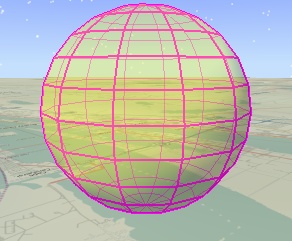
Silhouette
A silhouette is the outline of an object from the camera's point of view. Displaying a solid's silhouette is a useful visual cue for differentiating the solid from the background. Set DisplaySilhouette to true to display a solid's silhouette and use SilhouetteColor, SilhouetteTranslucency, and SilhouetteWidth to customize it.
|
|
|
|
|
DisplayOutline: false |
DisplayOutline: false |
DisplayOutline: false |