File Menu
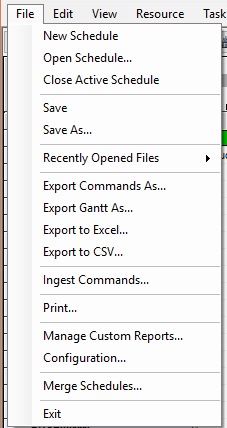
New Schedule
Opens a new and empty schedule file.
Open Schedule
Opens a form that allows you to browse for a schedule file. See Opening a Schedule File.
Close Active Schedule
Closes the active schedule file. If changes have been made to the scenario prior to saving, a message box will ask you if changes should be saved. See Closing a Schedule File.
Save
Saves the active schedule file using either the Save or the Save As method. See Saving a Schedule File for more information on the save methods.
Save As
Saves the active schedule file using the Save As method. See Saving a Schedule File for more information on the save methods.
Recently Opened File
Open a window showing a list of the 10 most recently opened schedule files (see window snapshot below). You may select one of these recent files instead of browsing for a schedule file via the Open function.
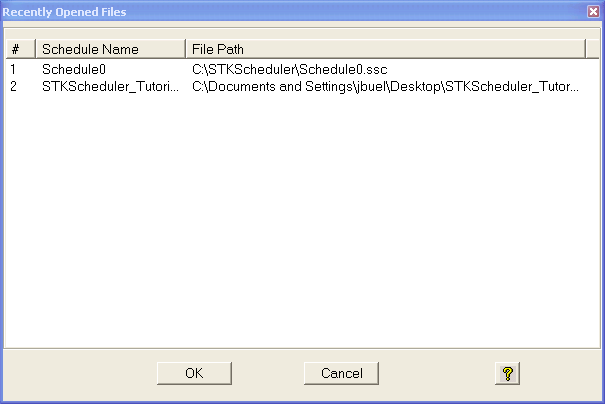
Export Gantt As a File
Allows you to export a Gantt chart of the current schedule as a file in a variety of graphical formats including BMP, EPS, GIF, JPEG, MS Paint, PNG, TIFF, VMF, and WMF.
Export Commands As...
Allows you to export all of the resources, tasks, resource groups and task groups from the current schedule into a command ingest file. When ingested, that command file will recreate the aforementioned schedule, minus assignments.
Export to Excel
Allows you to export a DataView of the current schedule as an Excel file (XLS).
Export To CSV
Allows you to export a DataView of the current schedule as CSV file. If Advanced CSV Export is enabled in the configuration, this will open the Advanced CSV Export dialog.
Ingest Commands
Opens a form that allows you to specify and run a script file that contains Astro Scheduler Engine Connect Commands. See Command Ingest for more information.
Opens either the Page Preview Form while the Main Display is set to the Graphical View, or the Table View Print Preview Form while it is set to the Table View. Each form allows you to print the respective views or select from options to change the printing configuration.
Manage Custom Reports
Opens the STK Custom Reports Form that allows you to define additional STK reports (including custom reports) for use in Astro Scheduler Engine.
Configuration
Opens the Astro Scheduler Engine Configuration Form to define overall configurable settings for the Astro Scheduler Engine application.
Merge Schedule
Opens the Merge Schedules Form to allow you to merge two separate schedules into a single new schedule file.
Exit
Exits the Astro Scheduler Engine application. If any unsaved changes have been made to any opened scenario, a message will ask you if the changes should be saved. See Starting and Quitting Astro Scheduler Engine.
